Monitoring VMware
Go to Administration -> i-Vertix -> Plugin Store and install the required VMware plugins
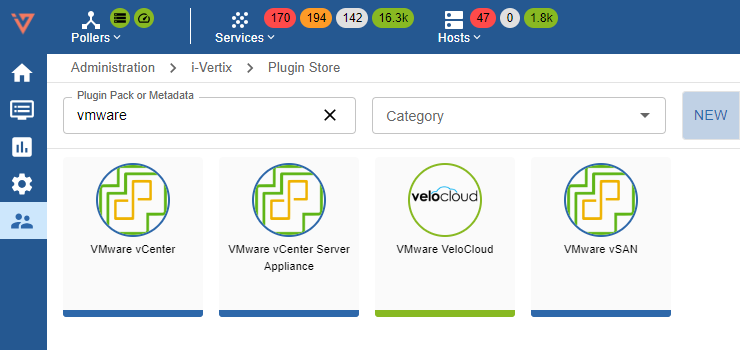
Create the VMware connector
Go to Configuration -> Hosts -> VMware Connector and press on button Add Container
Insert the following information:
- Container Name: use a meaningful name
- Poller: select the Poller that will issue the connection request
- Protocol: http or https
- IP / FQDN: enter the vCenter IP Address
Press “SAVE & DEPLOY”
Configure a new job
To add a new Discovery Job:
Go to Configuration -> Hosts -> Discovery Jobs
- click on +ADD JOB
- select VMware Discovery
Job settings
- Job Name: use a meaningful name
- Poller: select the Smart Poller that will perform the scan
- Container: select a Container or click on + ADD CONTAINER to create a new one
- ESX, Datastores, Virtual Machines, NICs: select the ones you want to scan
Press Next

Template Rules
Mapping rules are preconfigured by i-Vertix
Click on NEXT to run the scan. The user interface shows all the discovery steps, while they happen.
Results
Once the scan finishes, the virtual environment topology/tree is displayed.
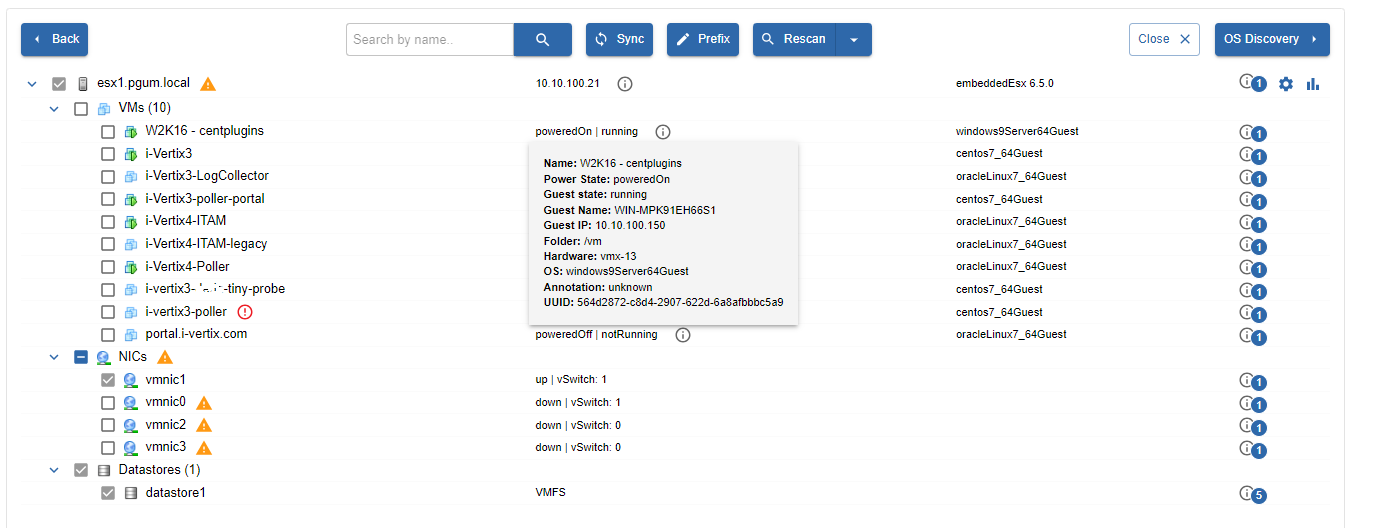
To start monitoring any discovered items, select them and click on ADD/UPDATE MONITORING.
Remember to export the configuration to the Smart Pollers.
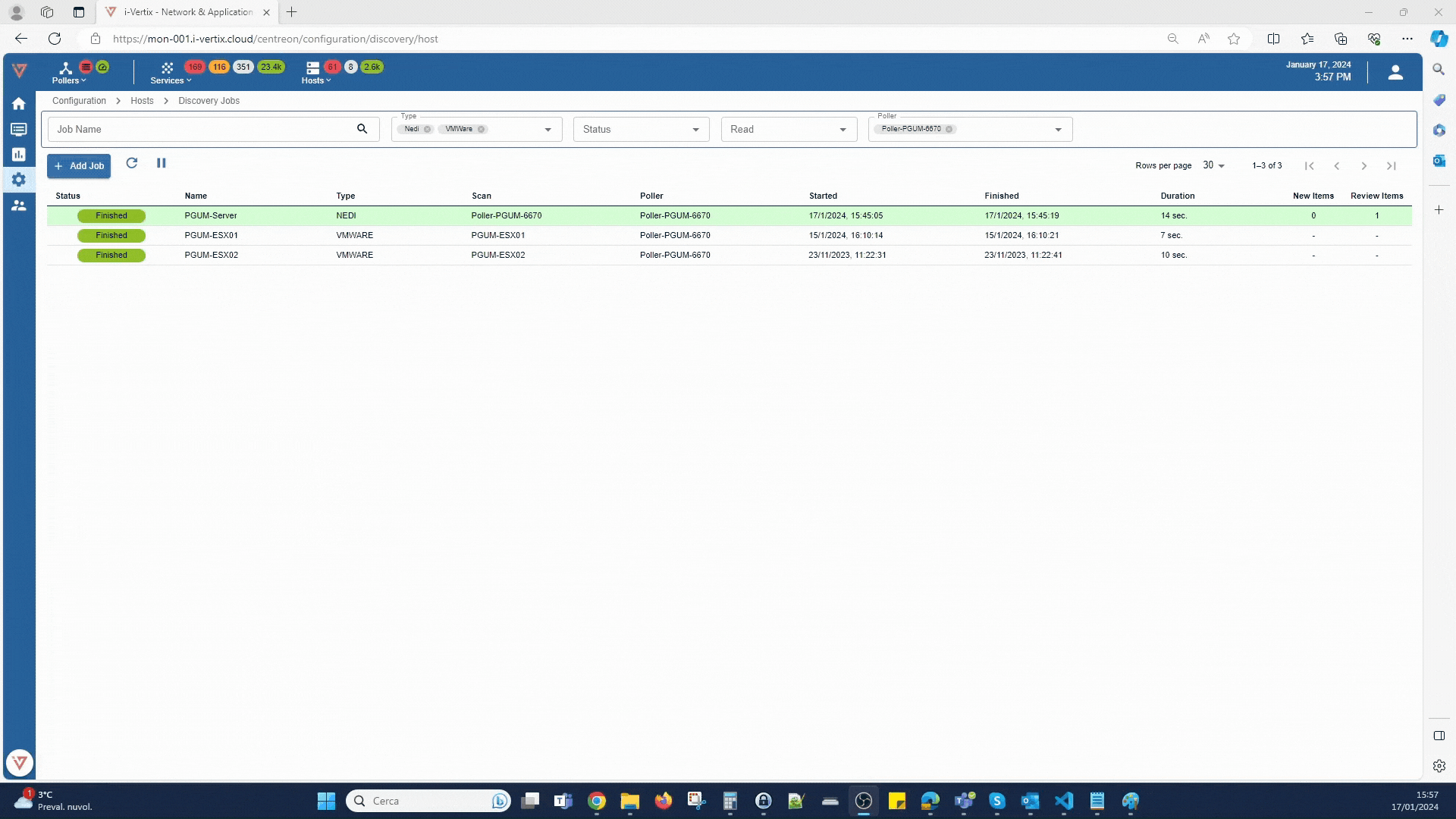
See the complete procedure for VMware monitoring