Network configuration
caution
Before you start, please be careful to meet the technical requirement (see Technical Information)
To configure network settings:
- Select option 6 Network settings>
- Select option 1 Change network settings> (NTUI configuration manager starts up)
- Select Edit Connection
- Select the proper NIC (by default ens192) and then Modify followed by your network settings:
- IPv4 Configuration: Manual
- Addresses: IP address you want to assign to the Central Manager
- Gateway: your default gateway IP address
- DNS server: your DNS Server IP Address
- Search domain: Insert the domain (if necessary)
- IPv6 Configuration: Ignore
Confirm the settings with OK
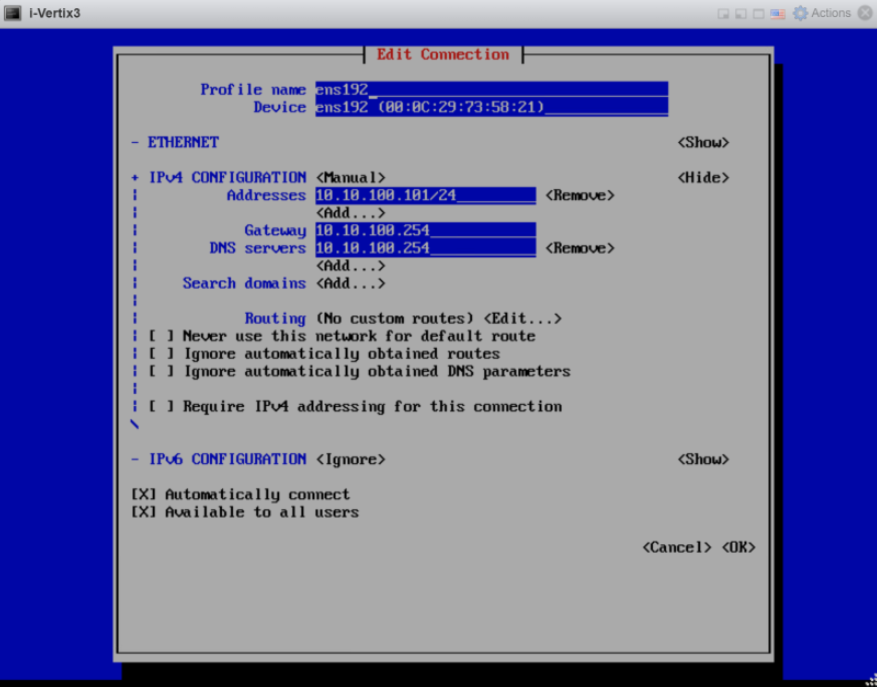
Get back to main menu NMTUI (on the left-hand side)
- To activate the new settings, select Activate a connection from the NMTUI menu
- Select the NIC (ens192 by default ), then
- Deactivate
- Activate
- Finally select Back
Get back to the main NTUI menu
- Select Set a system hostname to configure the system hostname then select OK
- Select Quit to quit the NMTUI menu and get back to the i-Vertix menu
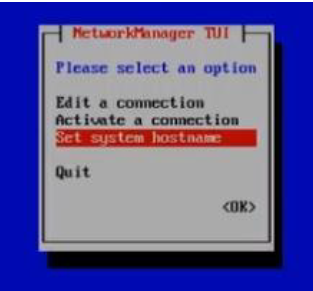
Now network configuration is complete (restart the vm if necessary) and the system is accessible via network connection (for example using Putty)
You can go to First login