Smart Poller Configuration
Poller configuration
To attach a Smart Poller to a Central Management, please follow these instructions:
- go to Configuration -> Pollers -> Pollers
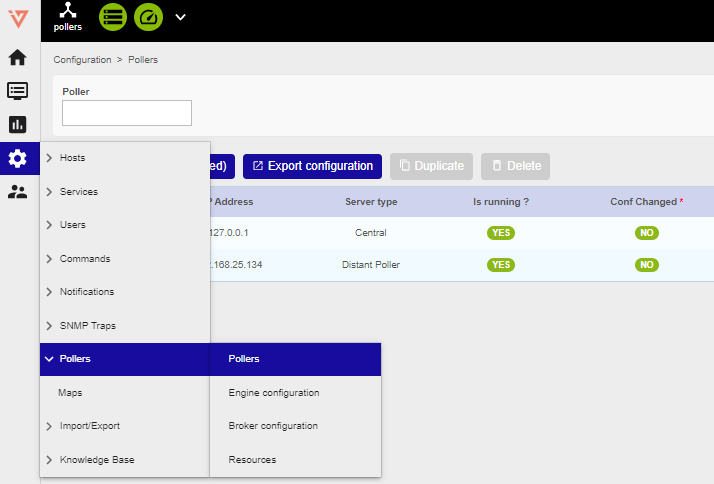
- Click on Poller1 Poller1
- Rename Poller1 with a new name, according to your internal naming convention
- Enter the IP address of the Smart Poller
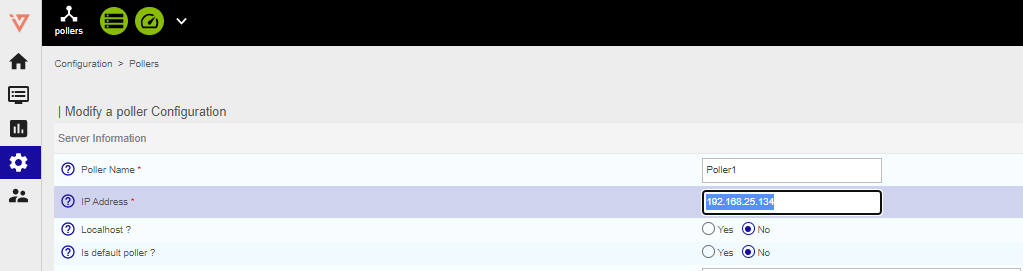
- Save this configuration by clicking Save at the top right corner
Broker configuration
- go to Configuration -> Pollers -> Broker configuration
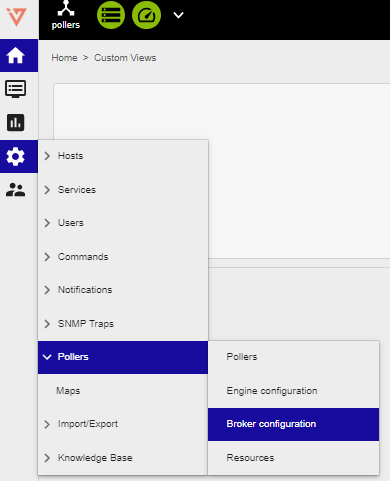
- Click on Poller1 Poller1
- In the General tab rename Poller1 with a new name, according to your internal naming convention
- Set the field "Event queue max size" to 250000
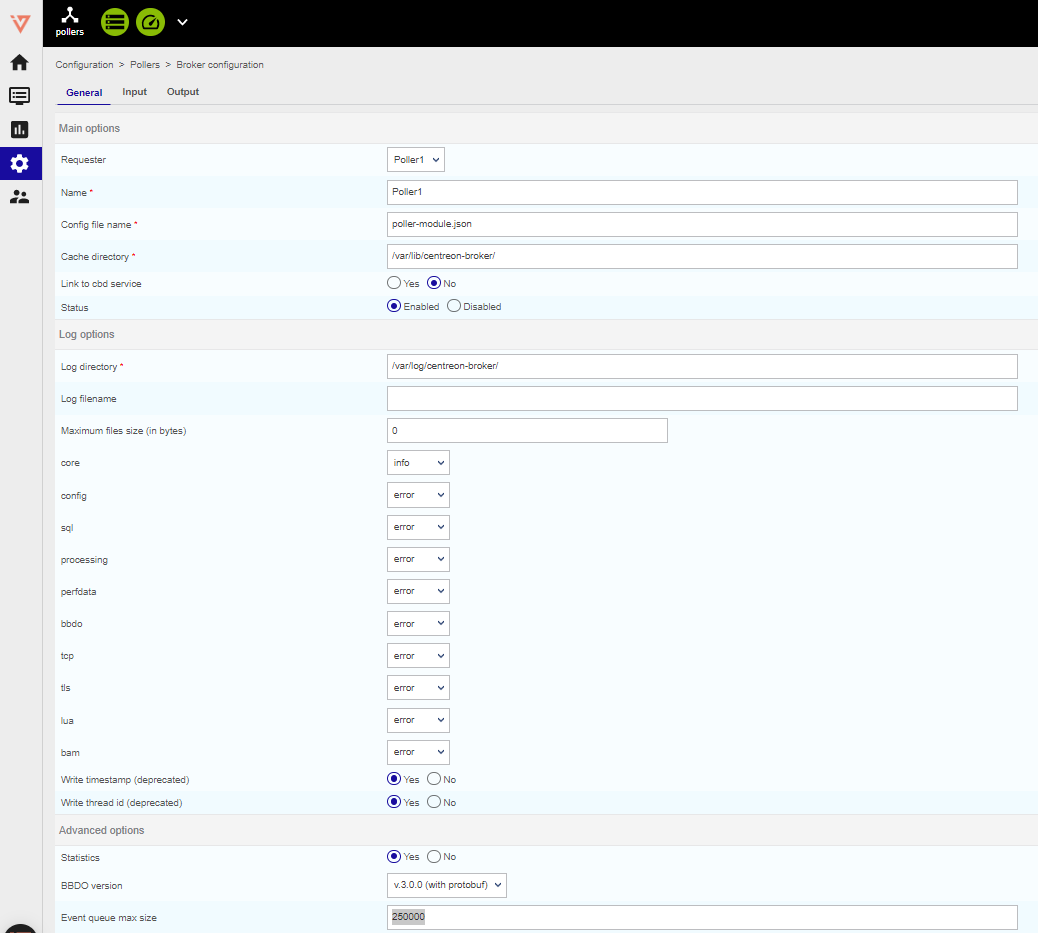
- Select Output tab and enter the Central Manager IP "Host to connect to" filed
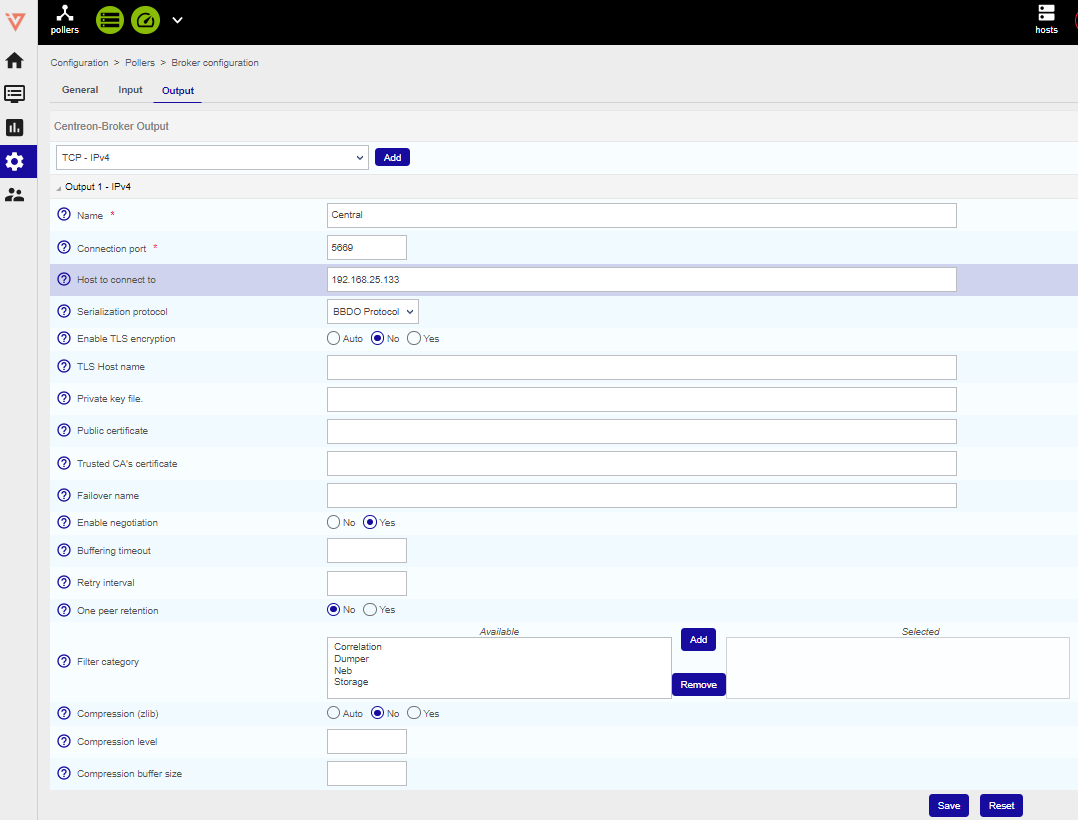
- Save this configuration by clicking Save at the top right corner
Engine configuration
- go to Configuration -> Pollers -> Engine configuration
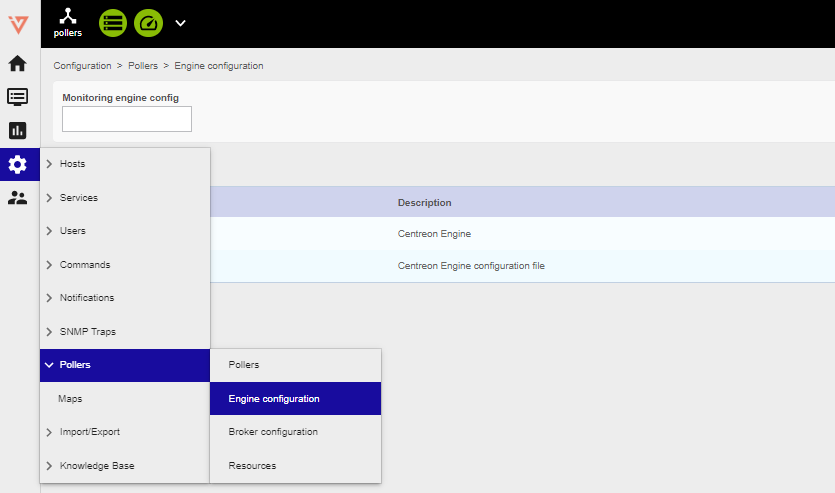
Click on Poller1 Poller1
In Files tab configuration Name: replace "Poller1" with a new poller name, as per your naming convention

- Go to Data tab and click on +Add a new entry

- Enter these two brocker directive:
1 - */usr/lib64/centreon-engine/externalcmd.so*
2 - */usr/lib64/nagios/cbmod.so /etc/centreon-broker/poller-module.json*

Pollers restart
- Go to Configuration -> Pollers -> Pollers
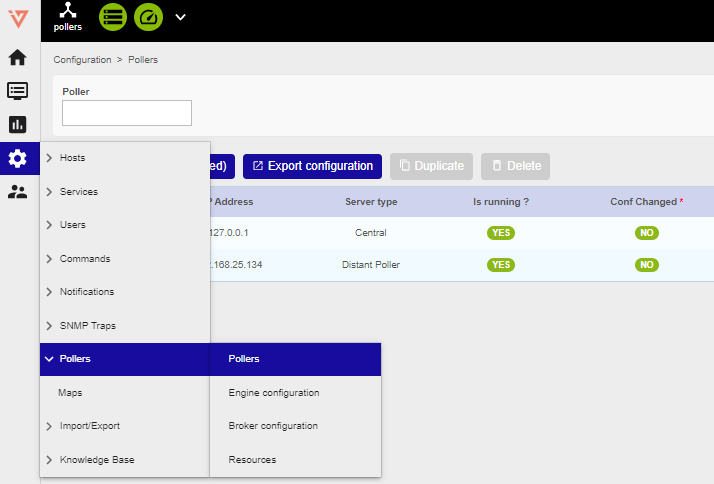
- Select the Smart Poller that is being configured

- Click on Export configuration
- Select the first 4 options (at left) , then select Method -> Restart in the drop down menu

Mandatory
The following steps are mandatory
Log on to the Central Management (SSH) do a sudo bash and enter the password
Launch the following commands:
1 - scripts
2 - cd i-vertix/
3 - ./sync_poller.sh
In case the system asks for a yes/no confirmation answer yes, the CLI will show as many "ok" as the number of Pollers that are being synchronized
info
Central Manager performs such a synchronization every 4 hours
- Final check, select: Configuration -> Pollers -> Pollers

Check the configuration is like the one shown in the picture.
