Categories and severities
Categories allow you to:
- organise hosts or services to define user permissions on them using ACLs
- Filtering the view on the Resources Status page.
A special type of category is called a severity. Severities can be used to achieve all of the above, but also to
-
sort the view on the Resource Status page by severity, e.g. to show the most important alerts first. (Severity levels are displayed in the S column on the Resource Status page).
-
Filter data in the Host Monitoring and Service Monitoring widgets in Custom Views.
Hosts category
Go to the Configuration > Hosts > Categories menu and click on Add.
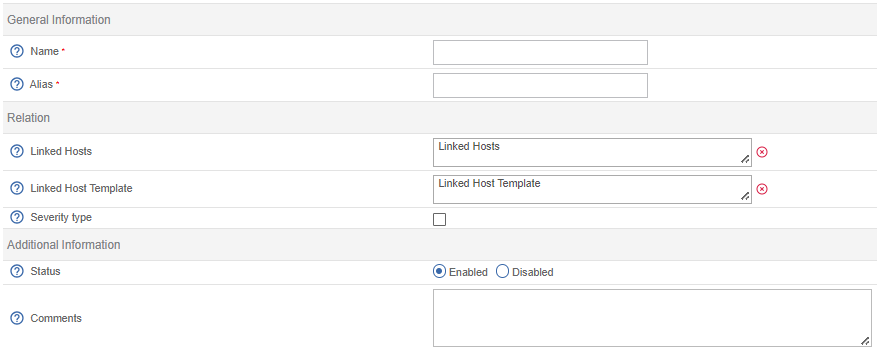
- The Host Category Name and Alias fields contain the name and alias of the host category respectively.
- The Linked Hosts list allows us to add hosts to the category.
- If a host template is added to the Linked Host Template list, all hosts that inherit from that template are listed as belonging to that category.
- The Severity type field indicates that the category of hosts has a level of severity.
- The Level and Icon fields define a criticality level and associated icon respectively.
- The Status and Comment fields allow us to enable or disable the host category and to comment on it.
Services category
Go to the Configuration > Services > Categories menu and click on Add.
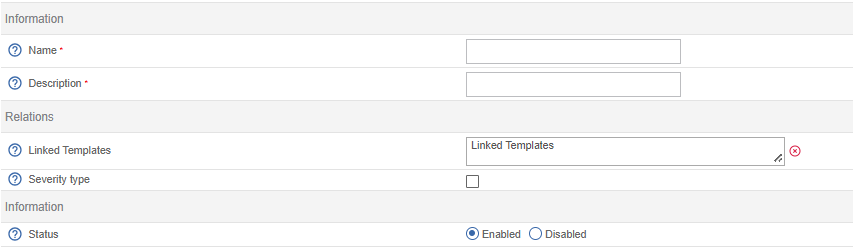
- The Name and Description fields define the name and description of the service category.
- When a service template is added to the Service Template Descriptions, all services that inherit from that template are listed as belonging to that category.
- The Severity field indicates that the service category has a criticality level.
- The Level and Icon fields define a criticality level and associated icon respectively.
- The Status field allows us to activate or deactivate the service category.
Severities
Creating a severity
To create a severity:
- Go to Configuration > Hosts > Categories or Configuration > Services > Categories and click Add.
- Fill in the Name and Alias fields, then select Severity Type.
- Define a severity level (a number used to sort hosts or services in the Resource Status page) and an icon to appear in the S column of the Resource Status page.
- Click on Save. The severity will appear in the severity list.
Applying the severity to a host or service
- Edit the host or service (go to Configuration > Hosts > Hosts or Configuration > Services > Services by Host and then click on the host or service).
- In the Extended Info tab, in the Monitoring Engine section, select the required severity from the Severity Level list.
- Click on Save.
- Deploy the monitoring configuration
On the Resource Status page, the severity icon will appear in the S column. A tooltip displays the level and name of the severity. Clicking the column header will sort the view by severity level.