Creating services manually
To create a service manually, go to Configuration > Services > Services by host and then click Add.
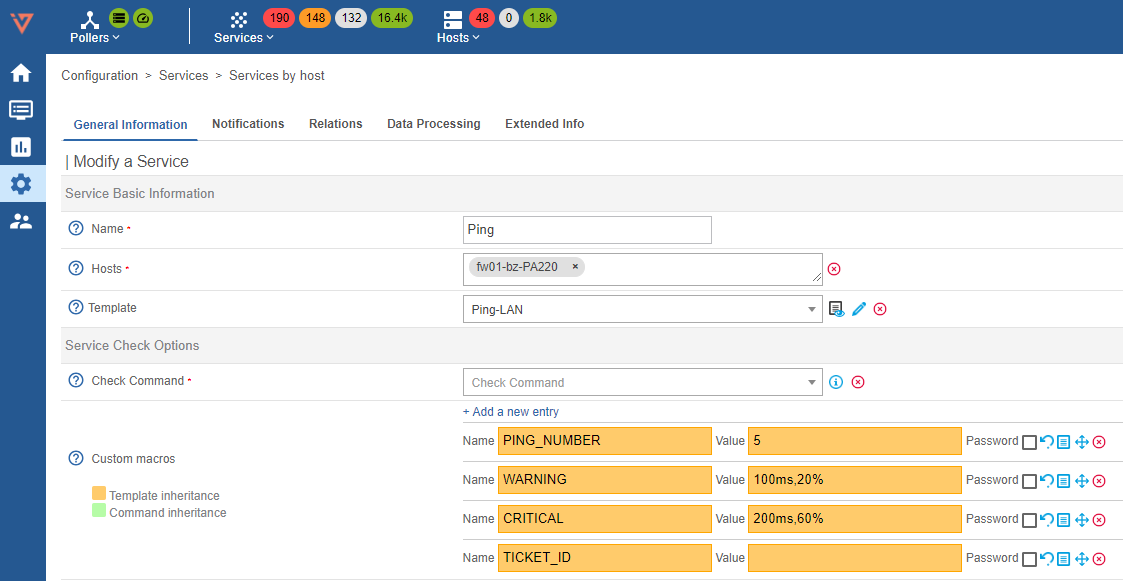
Configuration of the service
General information tab
Service Basic Information
- Description: define the name of the service.
- Linked with Hosts: Host(s) to which the service is attached. We recommend that you link a service to only one host.
- Template: indicates the service template to which the service is linked.
Service Check Options
-
Check Command indicates the command use to check the availability of the service.
-
Custom Macros: add customized macros.
-
macro name and macro value allow to define the name and value of the macro. The Password box can be used to hide the value of the macro.
-
To reinitialize to the default value (defined in template) click on
-
To view the description of the macro, click on
-
To delete the macro, click on
-
To change the order of the macros, click on
-
-
Args table defines the arguments given for the check command (the number of arguments varies according to the check command chosen).
Service Scheduling Options
- Check Period defined the time period during which the scheduler checks the status of the service.
- Max Check Attempts of the status field defined the number of checks to be carried out to confirm the status of the service. When the status is validated, the notification process is engaged
- Normal Check Interval is expressed in minutes. It defined the interval between checks when the service status is OK.
- Retry Check Interval is expressed in minutes. It defined the confirmation interval for the Not-OK service status
- Active Checks Enabled and Passive Checks Enabled enable / disable the type of check on the service.
- Is Volatile indicates if the service is volatile or not (normally only passive services are volatile).
Notifications tab
-
Notification Enabled allows to enable or disable the notifications for the object.
-
If Inherit only contacts/contact group from host box is checked, then when generating the configuration, contact and/or host groups of contacts (or the following templates inheritance) will overwrite of the service or its service models. This function disables entering contacts and contact groups for this service.
-
Implied Contacts indicates the contacts that will receive the notifications.
-
In the Implied Contact Groups list all the contacts belonging to the contact groups defined will receive the notifications.
If, on page Administration > Parameters > Centreon UI, the Vertical inheritance only option is enabled, two extra checkboxes appear:
- If the Contact additive inheritance box is checked, i-Vertix does not overwrite the configuration of the parent host template but adds the contacts in addition to the contacts defined in the parent template.
- If the Contact group additive inheritance box is checked, i-Vertix does not overwrite the configuration of the parent host template but adds the contact groups in addition to the contact groups defined in the parent template.
-
Notification Interval is expressed in minutes. It indicates the time between sending of notifications when the status is Not-OK. If the value is defined as 0 the scheduler sends a single notification per status change.
-
Notification Period defines the time period during which notifications will be sent. No notifications will be sent outside this time period.
-
Notification Type define the statuses for which a notification will be sent.
-
First notification delay time is expressed in minutes. It refers to the time delay to be respected before sending the first notification when a Not-OK status is validated.
-
Recovery notification delay is the time that must pass before a recovery notification is sent (when the service goes back to an OK state).
Relations tab
- Servicegroups allows to link the service to one or more service groups.
- Service Trap Relation allows to define the SNMP traps that will be able to change the behavior of the service.
Data processing tab
- If the Obsess over service is enabled, the monitoring feedback command of the host will be enabled.
- Check freshness allows to enable or disable the check on the freshness of the result.
- Freshness threshold is expressed in seconds. If during this period no request for a change in the status of the service (passive command) is received the check command is executed.
- Flap Detection Enabled allows to enable or disable the detection of disruption in the statuses (status value changing too often on a given period).
- Low flap threshold and High flap threshold define the high and low thresholds for the detection of disruption in percentage of status change.
- Performance data processing allows to enable or disable performance data processing (and hence the generation of performance graphics). This option is not necessary when Centreon Broker is use.
- Retain status information and Retention non status information indicate if the information concerning or not concerning the status is saved after every time the check command is repeated.
- Stalking Options defined the options to be recorded if retention is enabled.
- Event handler enabled allows us to enable or disable the events manager.
- Event handler defined the command to be executed if the event manager is enabled.
- Args defined the arguments of the events handler command.
Extended Info tab
- Graph template: Defines the graphics model to be use to present the performance data linked to the service.
- Categories: Defines the category(s) to which the service belongs.
Monitoring engine
- URL defines a URL that can be used to give more information on the service.
- Note permits us to add optional notes concerning the service.
- Action URL defines a URL normally used for giving information on actions on the service (maintenance, etc.).
- Icon indicates the icon use for the service.
- Alt icon is the text use if the icon cannot be Displays.
- Service severity indicates the criticality level of the service.
- Geographic coordinates defines geographical coordinates used by the Centreon MAP module to position the resource on a map. Define "Latitude,Longitude", for example for Amsterdam coordinates set "52.37,4.89".
Additional information
- Status allows to enable or disable the service.
- Comments can be used to add a comment or a note.
Detachment of a service
When a service is connected to multiple hosts, it remains the same for each of them, making it impossible to alter the service of an individual host to modify a specific attribute. Consequently, this is why it becomes feasible to transform this service, which is linked to multiple hosts, into a distinct service for each host:
- In the list of services, select the service linked to multiple hosts (this service is usually highlighted in orange)
- In the More actions... menu click on Detach and confirm
There is now a single service per host.