Plugin packs
A Plugin Pack is an installable package that provides a set of configuration templates, simplifying and accelerating the monitoring of your IT infrastructure.
Applying a template from a Plugin Pack is the easiest way to monitor a host.
-
A plugin pack contains commands, host templates and service templates. Packs are installed through the i-Vertix interface. For each type of equipment, the templates determine which indicators will be monitored and set default warning and critical thresholds (that can be fine-tuned later on).
-
Some packages also include discovery modes.
In case you did not follow the Quick Start Guide, you must configure the Plugin Store Credentials before accessing the Plugin Packs catalog, as explained here.
Contact the i-Vertix support (support@i-vertix.com) if not already done, to obtain your access.
Browsing Plugin Packs
To install a new Plugin Pack, visit the Plugin Store page at Administration > i-Vertix > Plugin Store
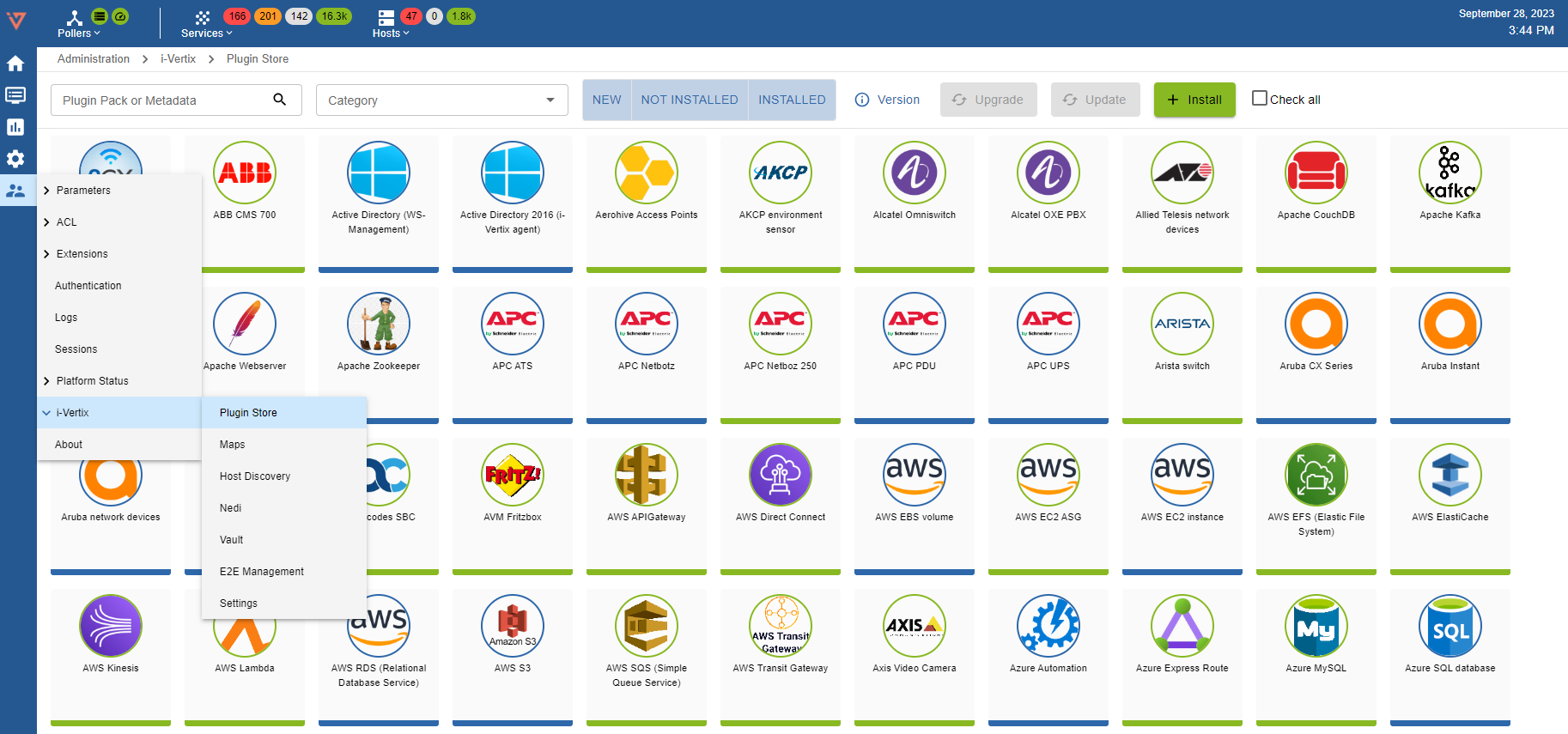
You can search by name or metadata, using the Plugin Pack or Metadata field
A short and not comprehensive list of values for metadata:
- API
- HTTP
- HTTPS
- SNMP
- SSH
- UPS
- VOIP
For example, searching for UPS will return all the packs that have the UPS tag
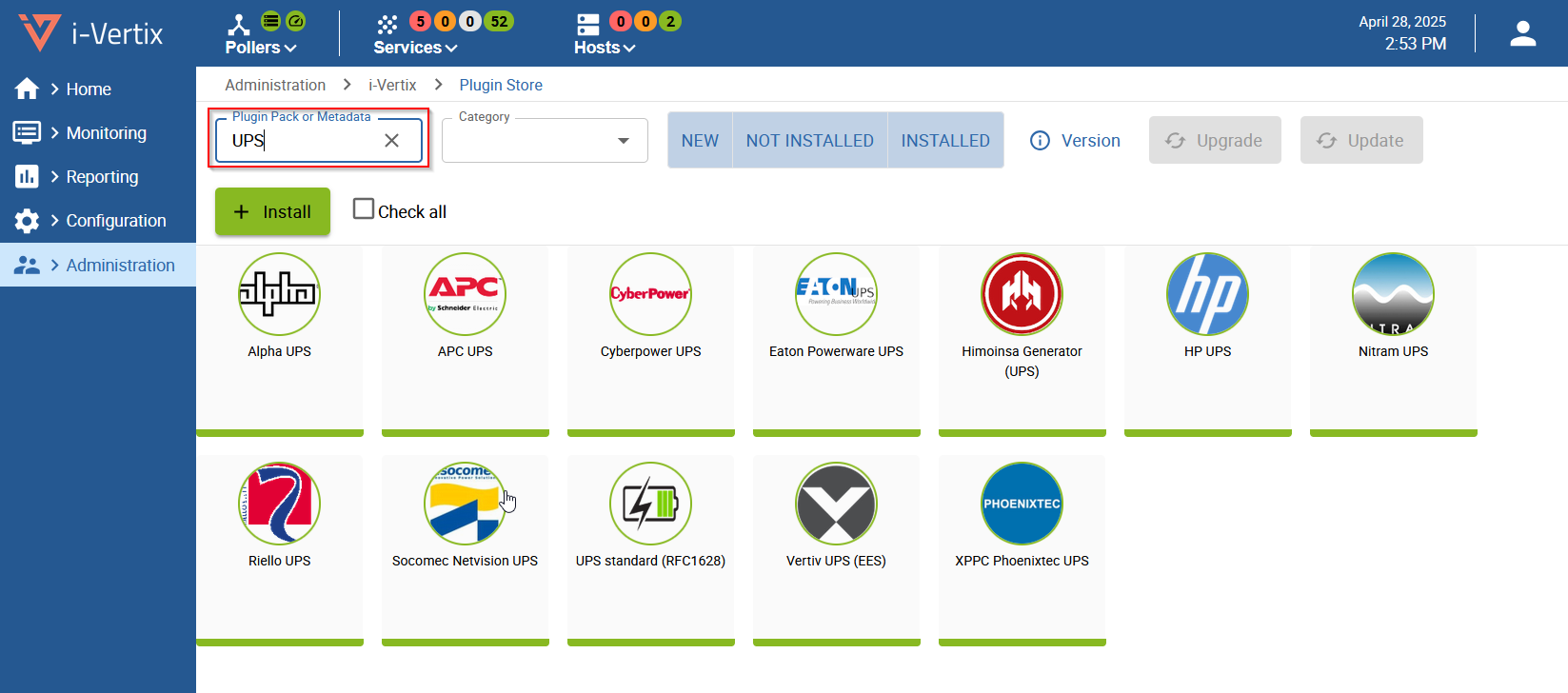
It is also possible to refine the search using the Category selector (in the second image Operating System) selection
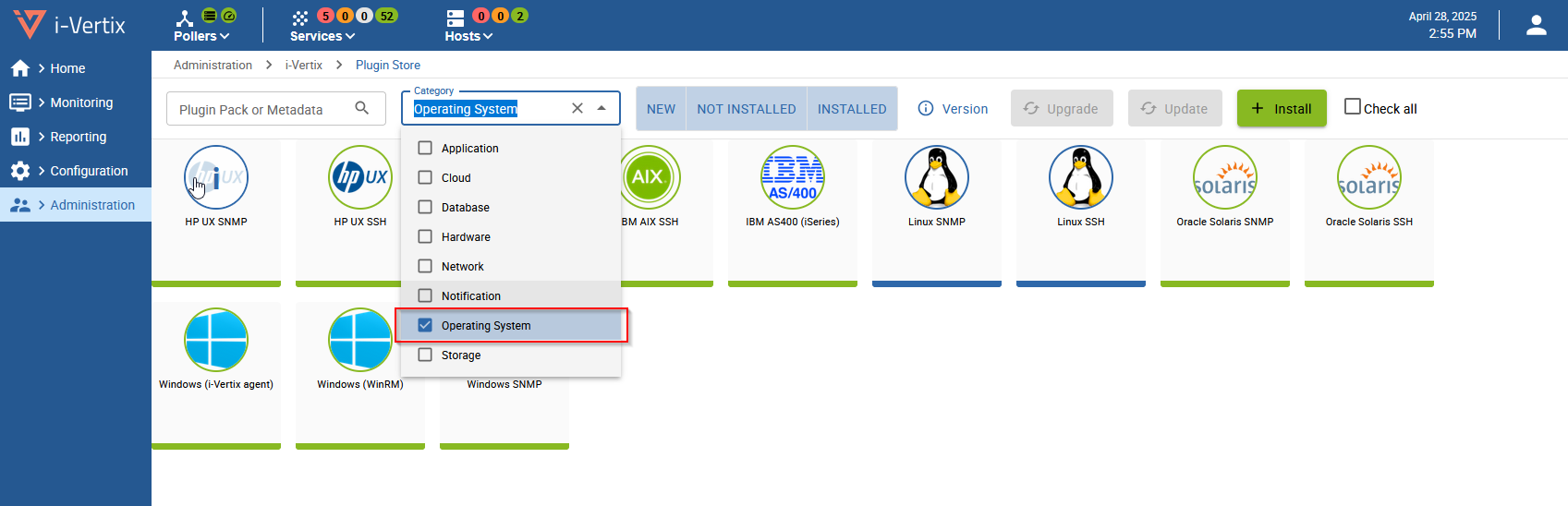
or by installation status

To get more information about a Plugin Pack, it is possible to show the Description tab, clicking on the i icon

Installing a Plugin Pack
To install a pack, hover over the icon with the mouse and click on the +
Once the pack is installed, it has a green outline and a green check mark.
| Before installation | After installation |
|---|---|
It is possible to select a group of Plugin Packs for installation like in the screenshot at 1 :
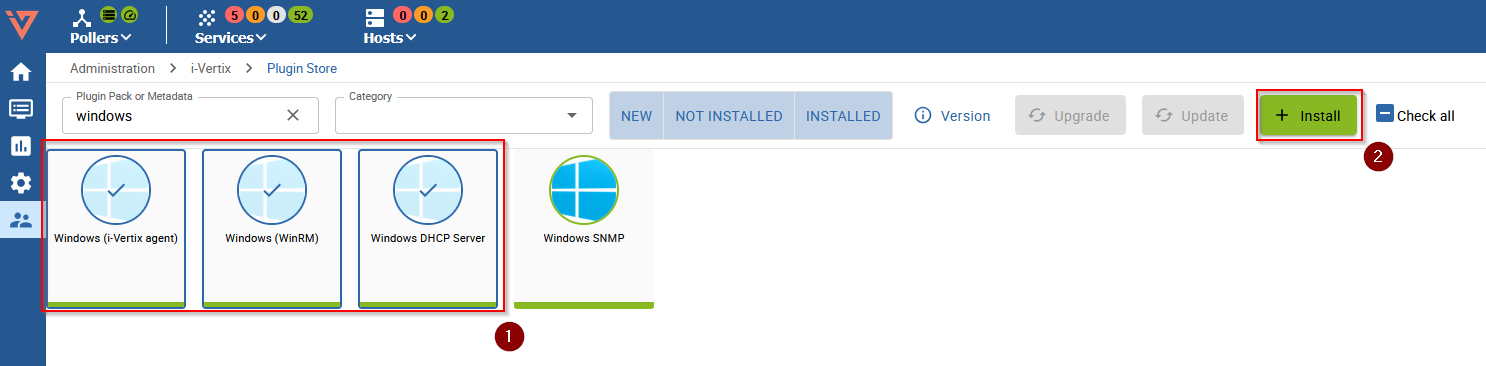 and install all of them in a single operation clicking on 2
and install all of them in a single operation clicking on 2
Please note that some Plugin Packs might require additional configuration to function correctly, particularly those involving Rest APIs, SNMP, SSH, and similar protocols.
For example the AS400 monitoring plugin requires some packages to be installed in the Central Virtual Machine. Similarly, monitoring Windows Hosts via the i-Vertix agent, requires the package to be installed and configured for each monitored host.
Always check the Description sidebar of the Plugin for more information about the installation procedure and the extra steps needed to complete the installation.
Updating/Upgrading the Plugin Store
The Plugin Stores receives updates directly from the internet, but user intervention is required for installation. Most of the time, new Plugin versions introduce new features or fix existing bug.
Updates are handled through two different procedures, called Update and Upgrade. It is not uncommon that both of them are available at the same time.
The changes brought by the upcoming Update/Upgrade are shown clicking on the Version button:

which will show an overview like the following:
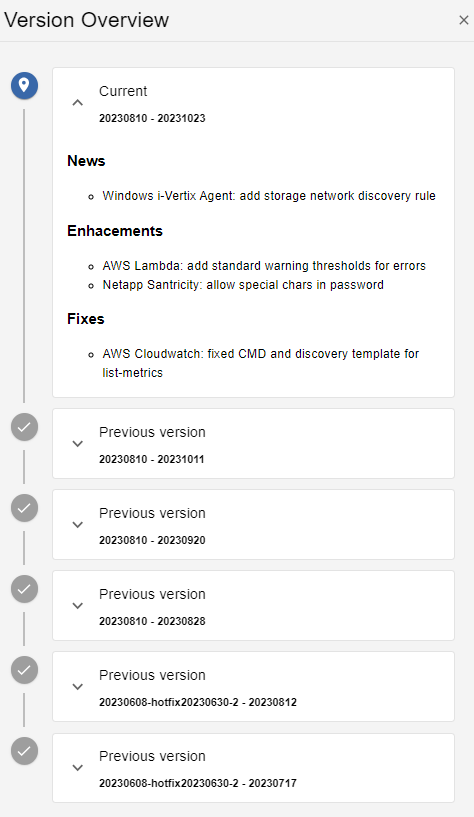
- Update
- Upgrade
An Update involves changes limited to command or template configurations, such as the addition of a new parameter or the adjustment of a service threshold.
When installing a new Plugin, any pending Update will be applied automatically before installation.
Usually, Updates can be performed at any time, since they do not involve operations that requires downtimes or that might disrupt, even temporarily, the monitoring.
To update the Plugin Store click on Administration > i-Vertix > Plugin Store.
When an Update is available, the Update button lights up in orange:

The procedure can be started by clicking on the button and, after its completion, we need to export the configuration to the Pollers restarting the monitoring engine with the Reload method. See the link Deploy the configuration for the full explanation on how to export the configuration to the Pollers.
An Upgrade introduces new functionalities, such as the support for a new monitoring protocol.
Please note that, performing an Upgrade, will automatically execute any pending Update.
When an Upgrade is available, the Upgrade button lights up in blue:

The procedure can be started by clicking on the button.
After an Upgrade, it is recommended to manually synchronize the new plugins with the Pollers. Otherwise, the Central Manager will perform the synchronization automatically every 4 hours, and the Pollers will not be able to use the new plugins until then.
To manually synchronize the Plugins, log on to the Central Management through SSH and launch
sudo /opt/i-vertix/scripts/i-vertix/sync_poller.sh
To complete the procedure, we need to export the configuration to the Pollers, selecting Restart as the Restart monitoring Engine Method.
See the link Deploy the configuration for the full explanation on how to export the configuration to the Pollers.