E2E Configuration
Plugin Store
Go to Administration > i-Vertix > Plugin Store and install Selenese synthetic monitoring plugin.
Create Host
You can create the E2E Monitoring Service on an existing host. Alternatively, you can create a new host.
See the following topic: how to create a host manually.
Create a new scenario
Add browser extension
Before recording the scenario, you need to install the Selenium browser extension.
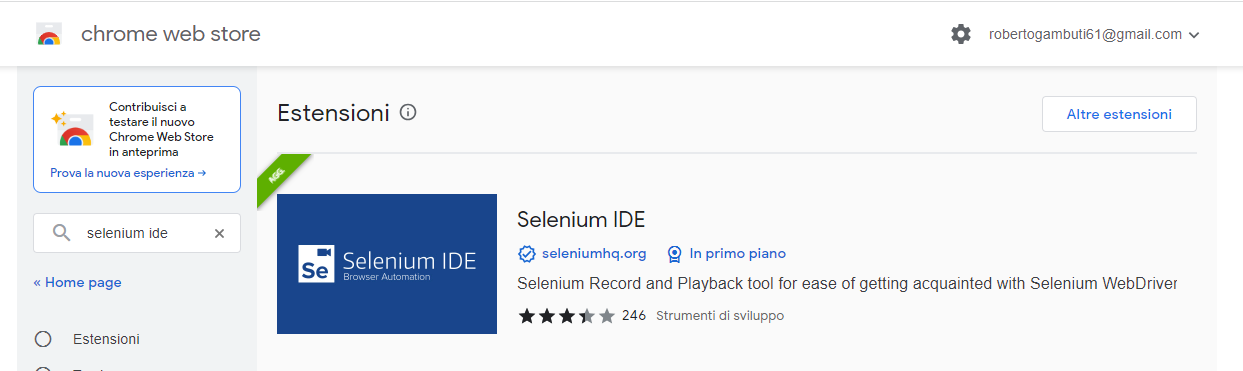
Here an example of created scenario:
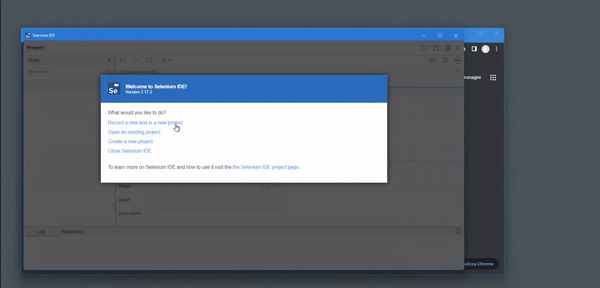
::: note
Please contact support@i-vertix.com for further assistance in creating scenarios.
:::
E2E Management
Go to Configuration > Services > E2E Management
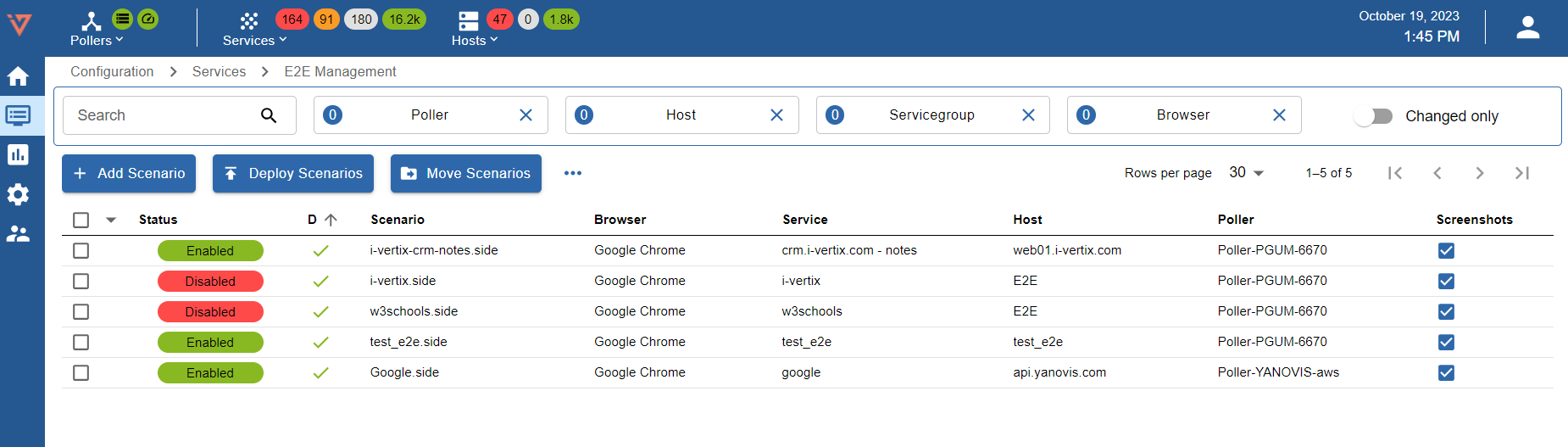
Different filters are available: Search-text, Poller, Host, Servicegroup, Browser.
Press the button + Add Scenario:
- Service Name: use a meaningful name
- Service Template: select apps-selenese-scenario
- Poller: select the Smart Poller that will run the scenario
- Host: select the E2E Host
- Scenario: upload the previously created scenario
- Browser: select the browser that will run the scenario
- Scenario Timeout: this is the maximum time Selenium will wait for a scenario to load completely
- Step Timeout: this is the maximum time for every single step
- Warning Time: set threshold to error or warning after a specific amount of time
- Critical Time: set threshold to error or critical after a specific amount of time
- Enable Screenshots: enable if you want to save screenshots per step
- Enable Debug Log: enable if you want to debug
- Comment: insert description or a comment
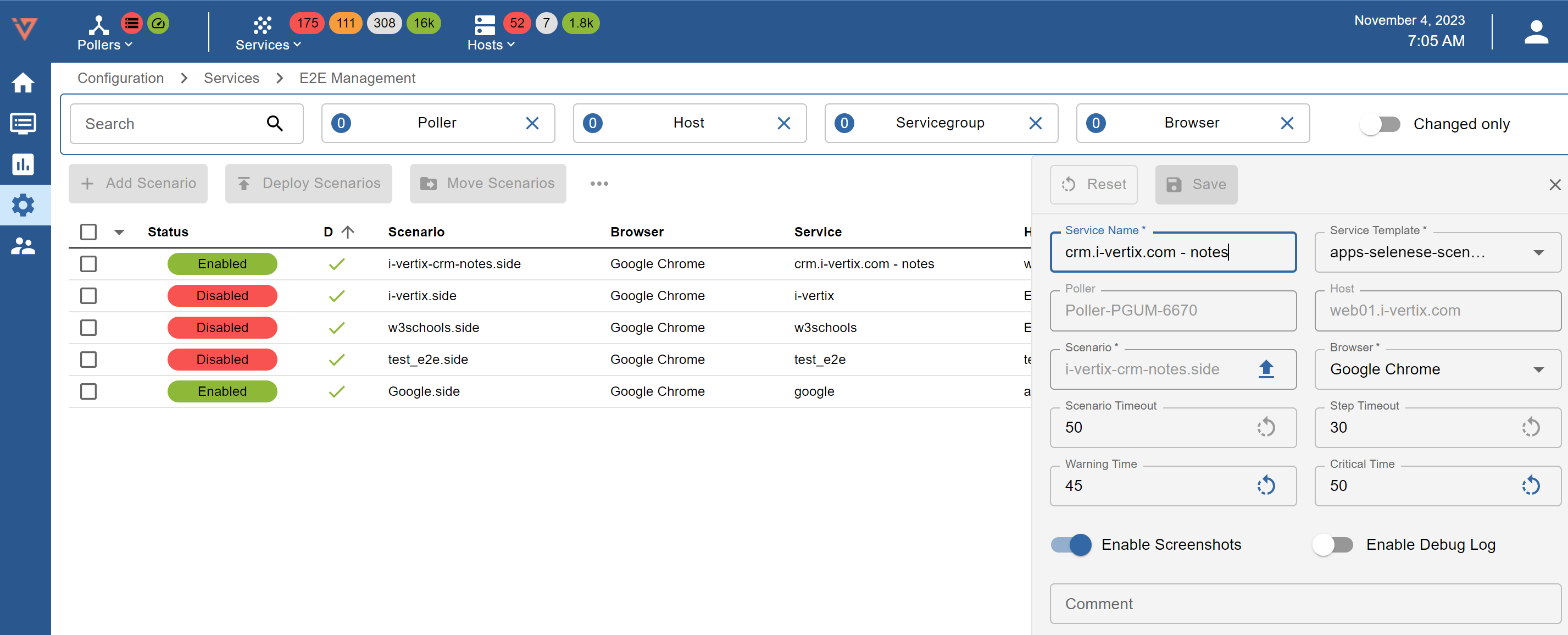
Press the button Save and then export the configuration to the Poller.
Resource Status
Now your Synthetic End use Monitoring scenario is ready.
Go to Monitoring > Resource Status and search the E2E Host.
Here the result:
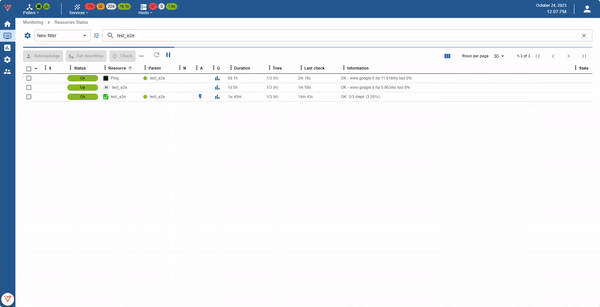
Clic to E2E scenario service to check every monitored step on tab Details.
If enabled, IT Monitoring allow to show the screenshoot per every step.
Go to Monitoring > Status Detalis > E2E Management
Different filters are available: Poller, Host, Scenario.
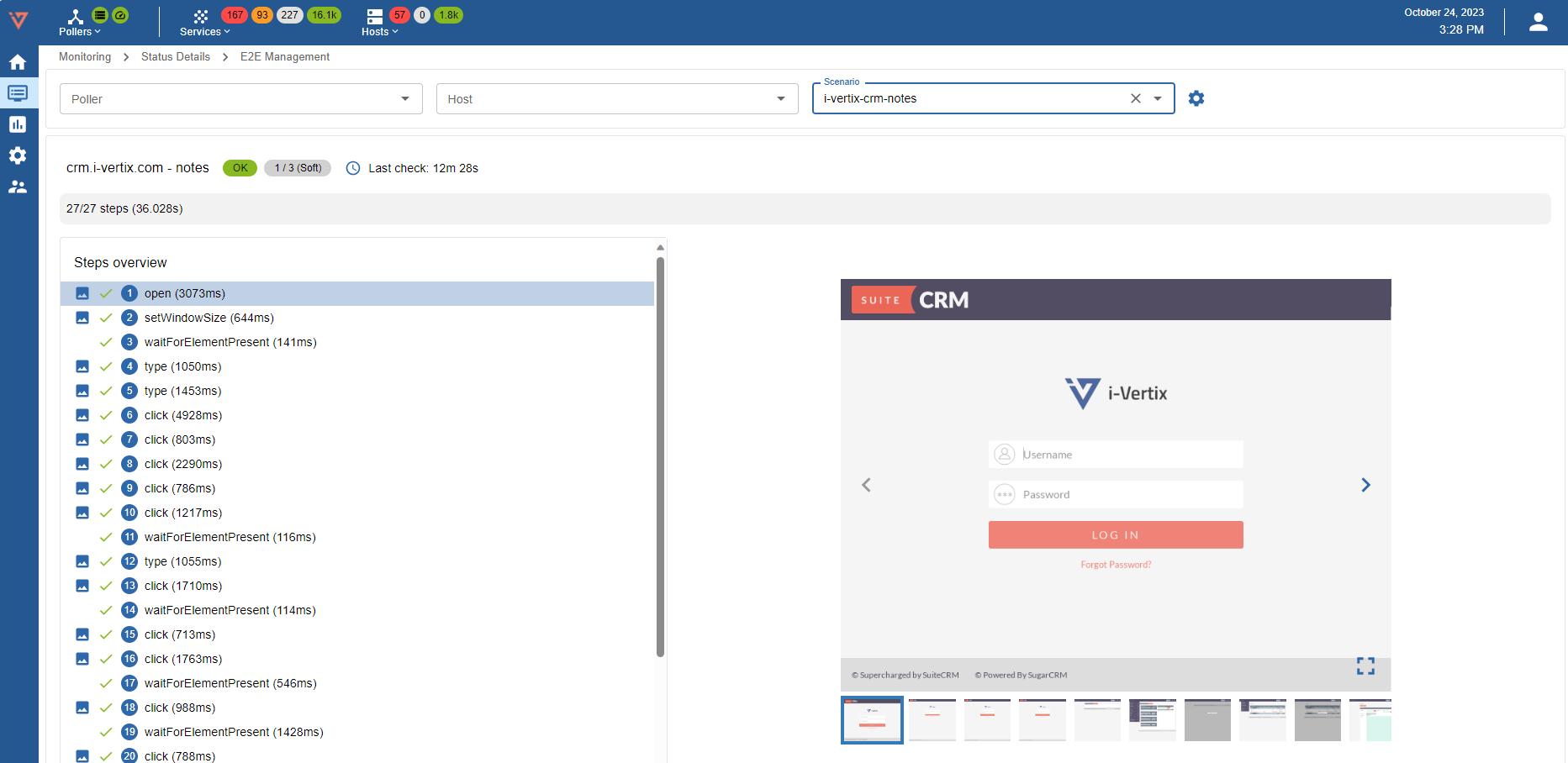
In the Step Overview tab it is now possible to select the individual steps of the scenario. A screenshot and performance information may be available for each step.