Discovery features overview
Overview and fast onboarding
Different types of granular discoveries let the user easily filter/select services and hosts that are to be discovered and monitored.
-
Network Topology Discovery: Layer 2/3 discovery that creates comprehensive network topology maps.
-
Host/Device Discovery: scans any network, subnet, or IP address.
-
VMware Discovery: scans VMware environment (Datacenter, Clusters, Hosts, Datastores, VMs, NICs).
-
Cisco Meraki: discovers cloud Cisco Meraki infrastructures (APs and Switches)
Discovery results are matched with preconfigured monitoring templates to automate monitoring configuration.
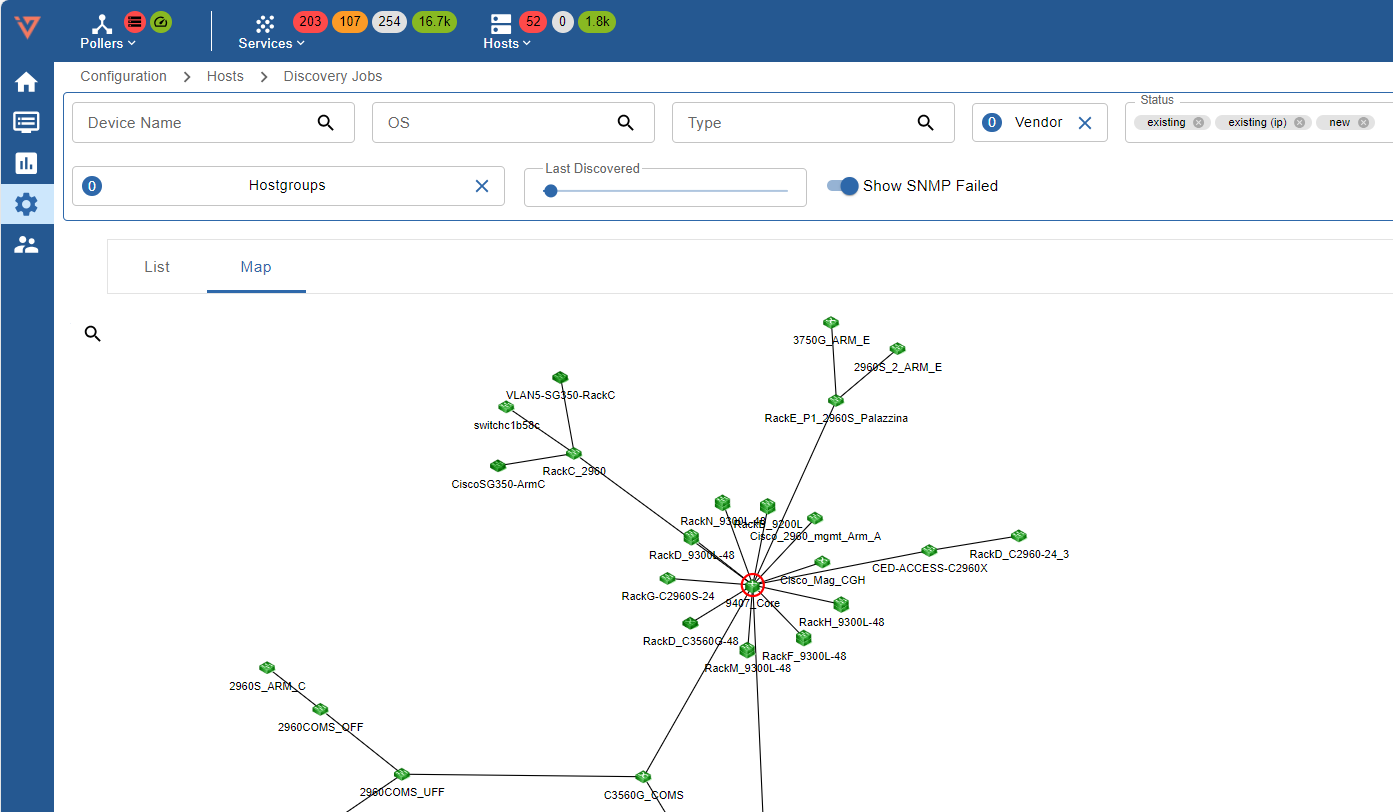
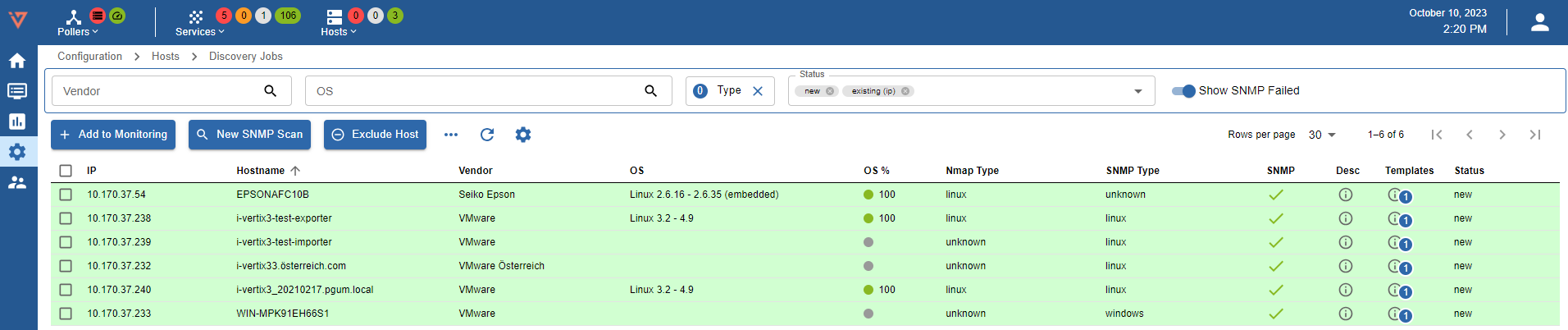
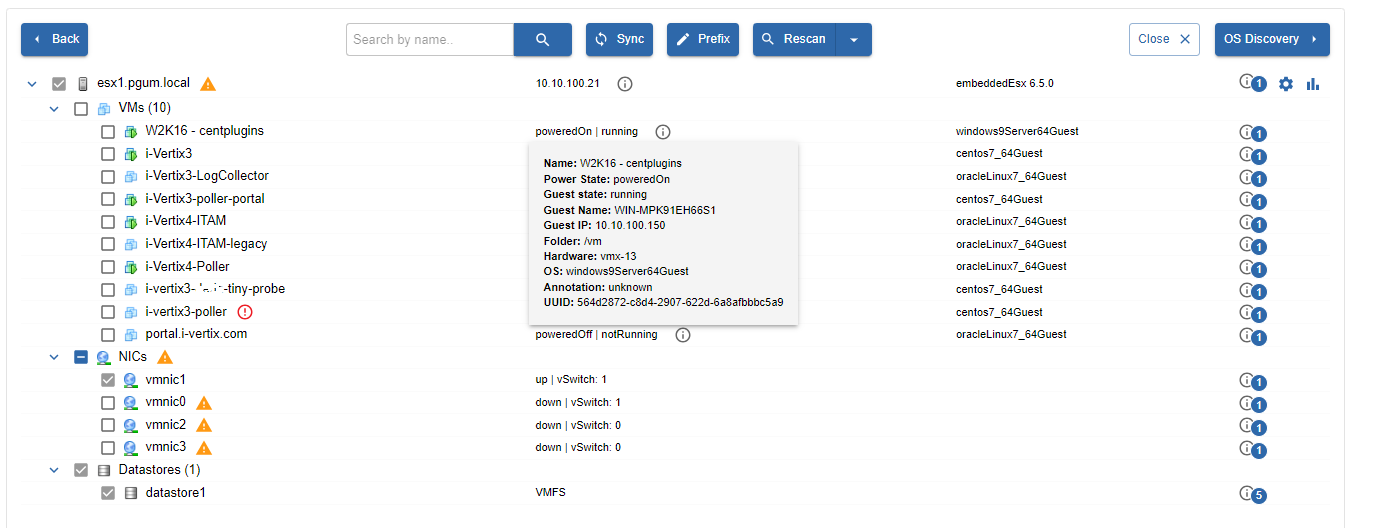
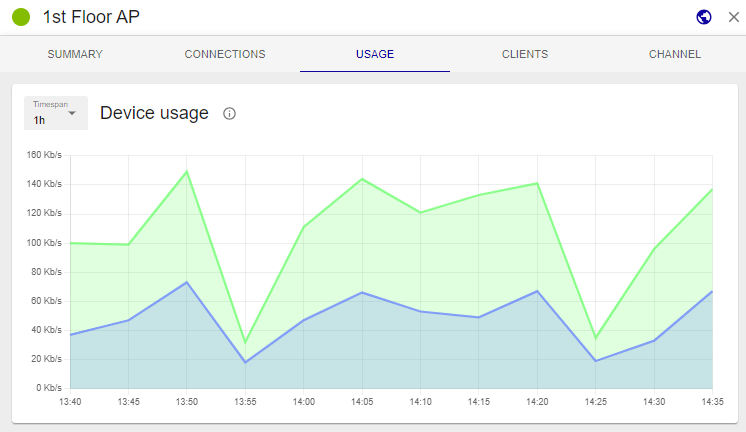
Quick start configuration
New Discovery Job
To add a new Discovery Job:
- go to Configuration -> Hosts -> Discovery Jobs
- click on +ADD JOB
- select the desired discovery type:
- Host Discovery
- Network Topology Discovery
- VMware Discovery
- Meraki Job Wizard
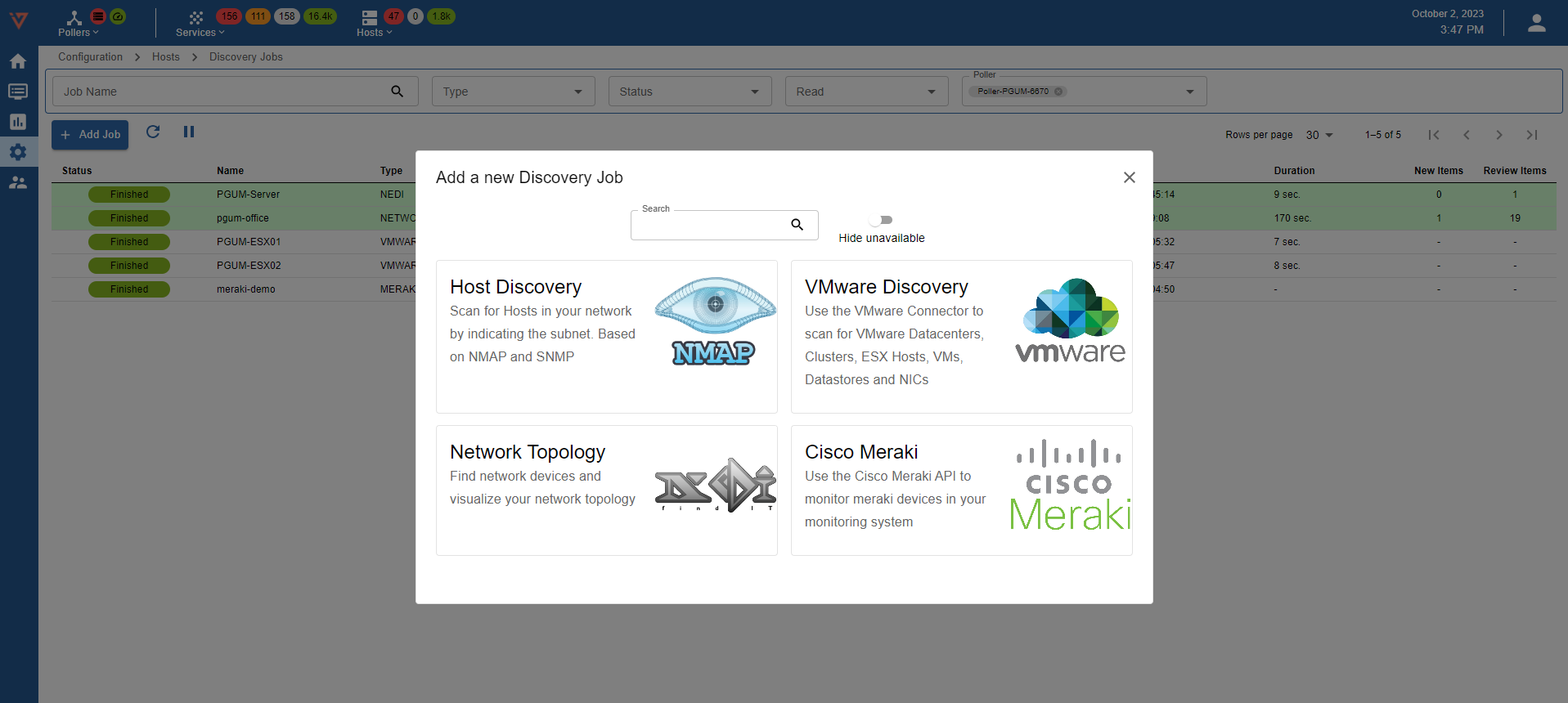
it could be that Host Discovery, VMware Discovery and Cisco Meraki are grayed out
- Host Discovery: download Linux SNMP plugin from Plugin Store and install it
- VMware Discovery: download VMware vCenter and vSAN (optional) plugins from Plugin Store and install them
- Cisco Meraki: download Cisco Meraki Cloud Controller plugin from Plugin Store and install it
Discovery Jobs panel shows all the jobs that have been created.
Each job has the following attributes: status, name, type (VMWARE, NEDI, NETWORK, MERAKI), start time, end time, duration, new items and review items. Job status can be:
- New: new discovery job.
- Running: the job execution is in progress, and the job can’t be modified until it completes.
- Failed: job didn’t complete correctly. To see the reason why it failed, hover the mouse over the F button. A failed job has to be fixed/modified before it can be re-launched.
- Finished: the job completed successfully and its results can be viewed.
The job can now be:
- Restarted
- Modified
- Duplicated
- Deleted
