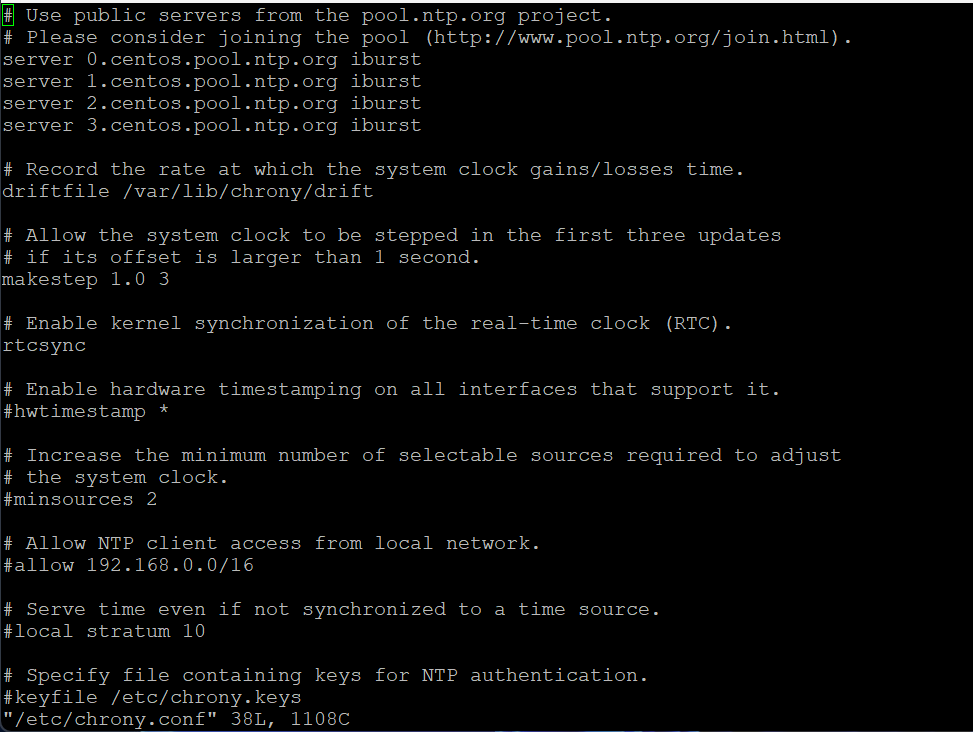NTP Configuration
Here you can find a list of all usable timezones:
https://en.wikipedia.org/wiki/List_of_tz_database_time_zones
- i-Vertix4 (Central & Poller)
- i-Vertix3 (Central & Poller)
Modifying NTP settings on i-Vertix4 Poller
After logging in run the menu command
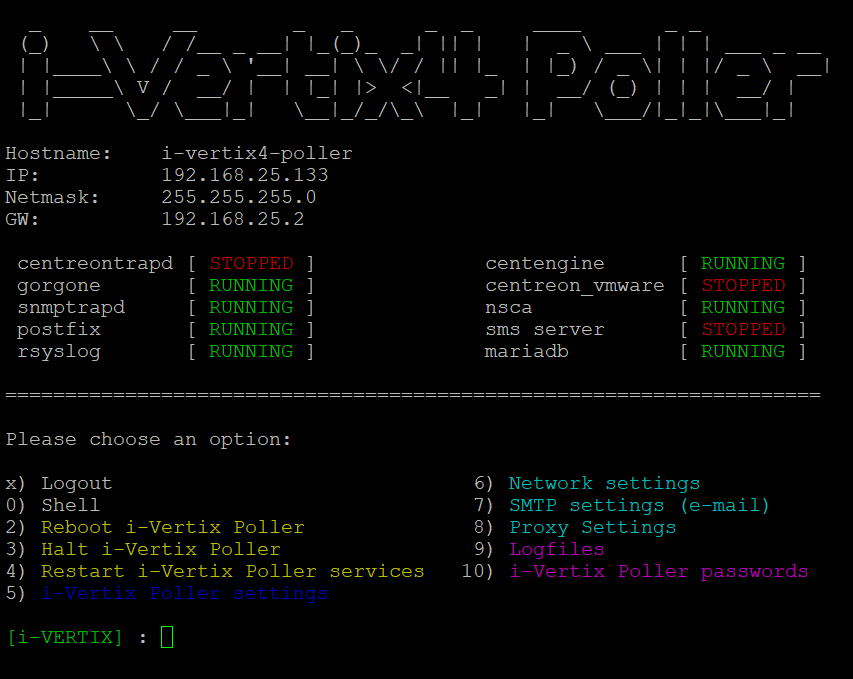
and choose option 5 (i-Vertix Poller Settings)
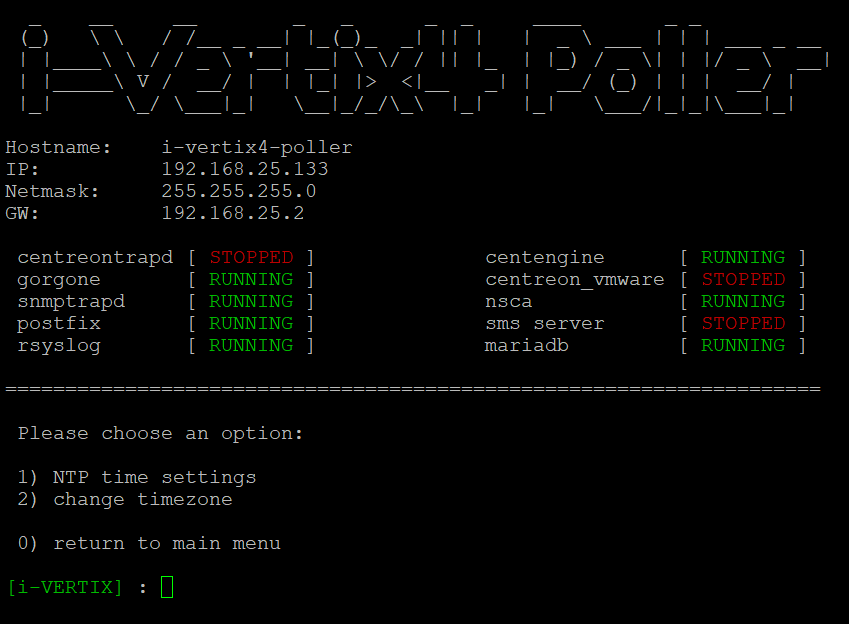
The options will be displayed:
-
NTP time settigs
-
change timezone
By choosing option 2, you will be able to change the default timezone (Europe/Rome)
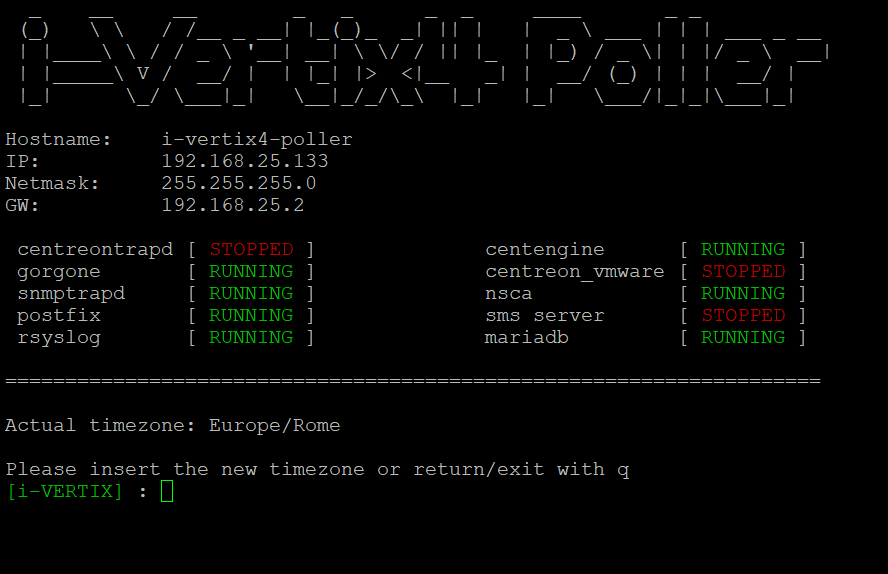
to the one you want (e.g. Europe/London) you will be prompted to answer yes if you want to change the timezone.
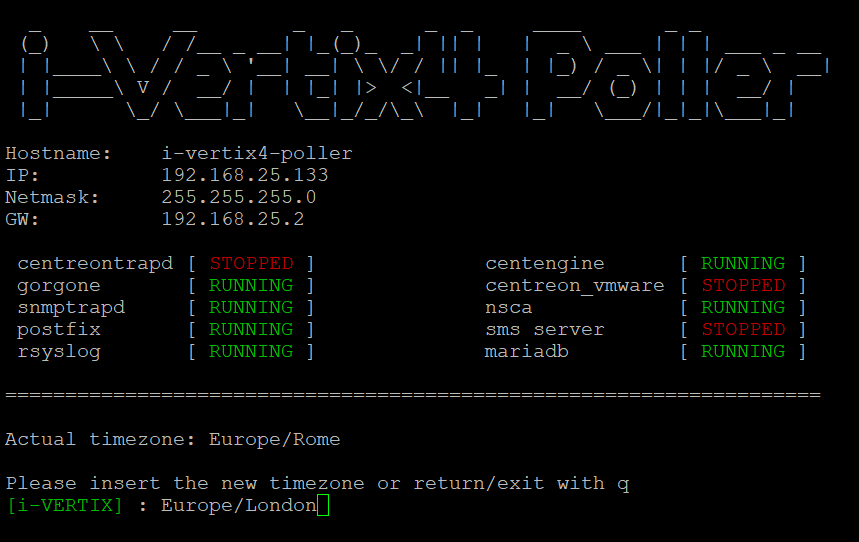
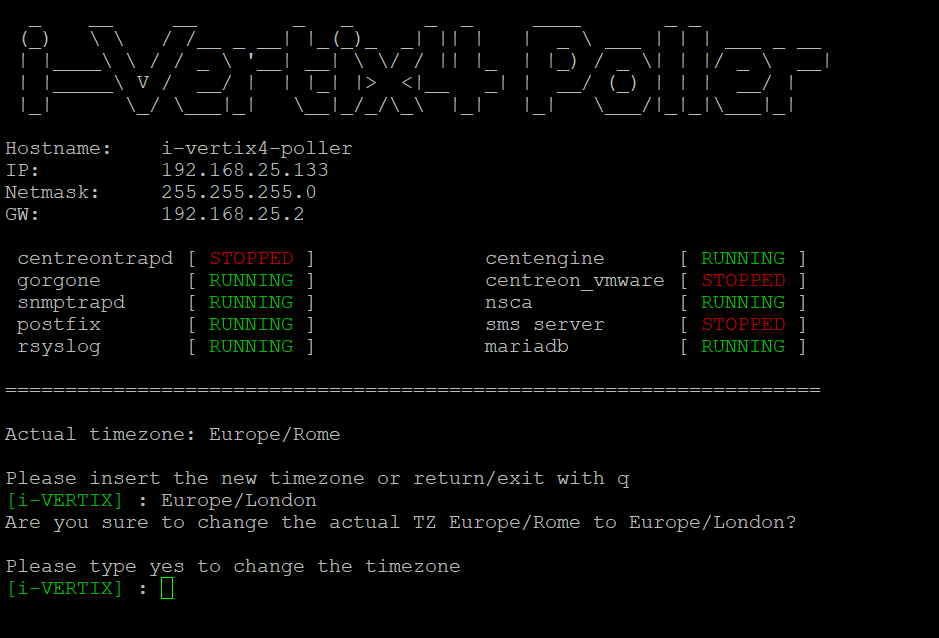
The system will confirm this choice.
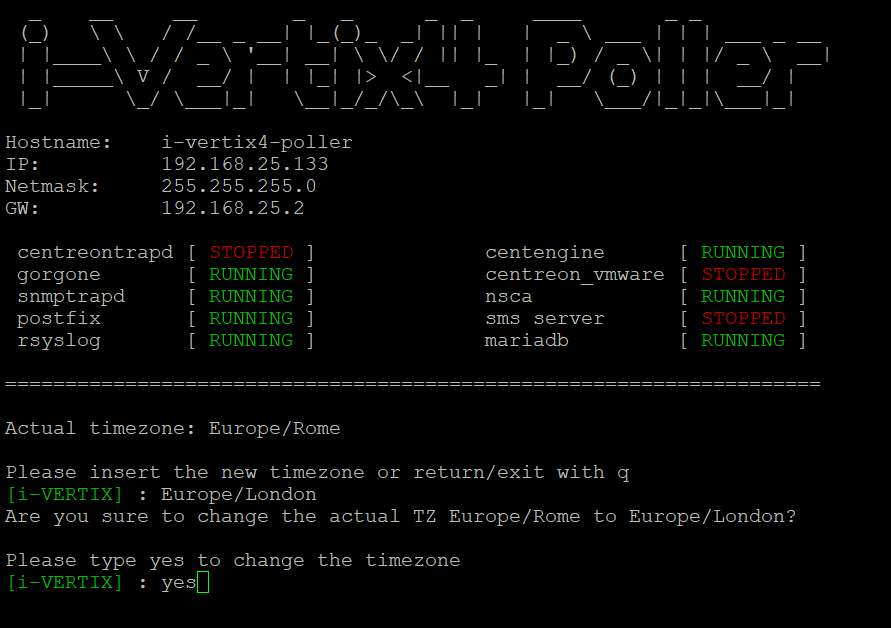
And finally
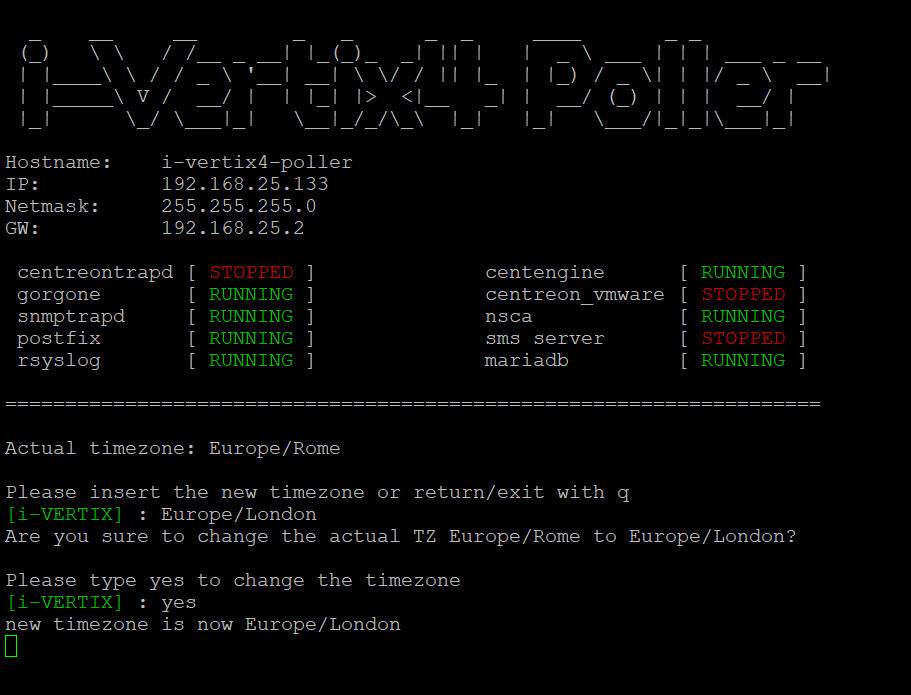
It is preferable, then, to return to the previous menu and choose 1 to set the system time according to the new timezone.
View the commands below (Example 1-3) for diagnosing any problems
Examples i-Vertix4
Below are some examples of commands to run to diagnose any problems
Example 1 chronyc tracking
![]()
Example 2 chronyc sources

Example 3 vi /etc/chrony.conf
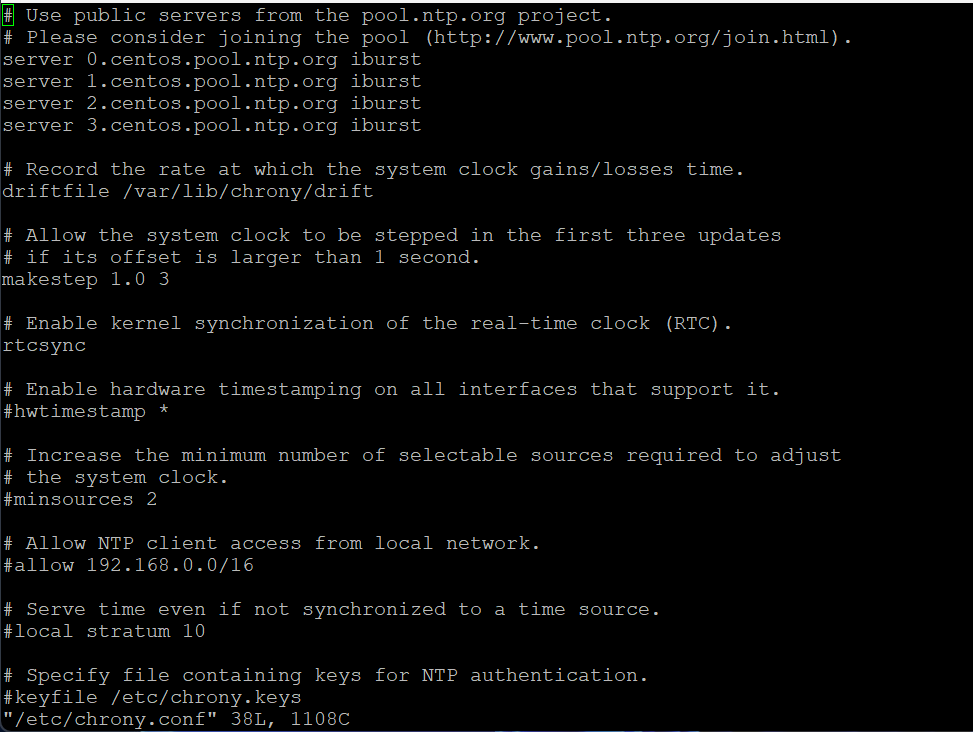
Modifying NTP settings on i-Vertix3 Poller
In the system shell follow this procedure:
-
Run the command (root password is required):
sudo bash -
Run the command (to check synchronization, see Example 1):
chronyc tracking -
Run the command (to che NTP source, see Example 2):
chronyc sources
Modifying NTP settings
-
Run the command (root password is required):
sudo bash -
Run the command (see Example 3):
vi /etc/chrony.conf -
Comment (using the #) servers 0, 1, 2, 3 and insert the NTP Server address that fit your necessities (if requested)
-
Save the file
-
Run the command:
systemctl restart chronyd.service
Examples i-Vertix3
Below are some examples of commands to run to diagnose any problems
Example 1: chronyc tracking
![]()
Example 2: chronyc sources

Example 3: vi /etc/chrony.conf