License activation
The Central Manager must access the Internet so the license can be activated.
Adding a license to i-Vertix
Obtain the UUID
-
Access Central Manager CLI and authenticate via SSH
-
Launch the command menu
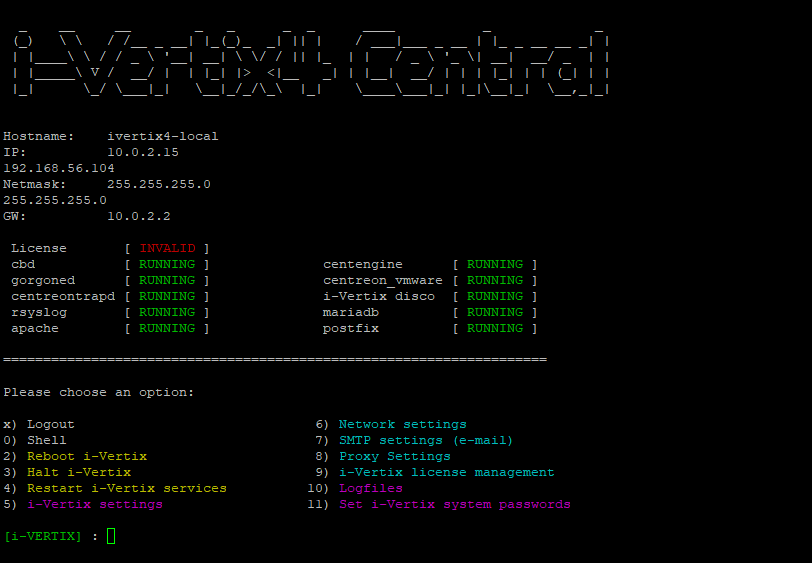
- Choose 9) i-Vertix license management
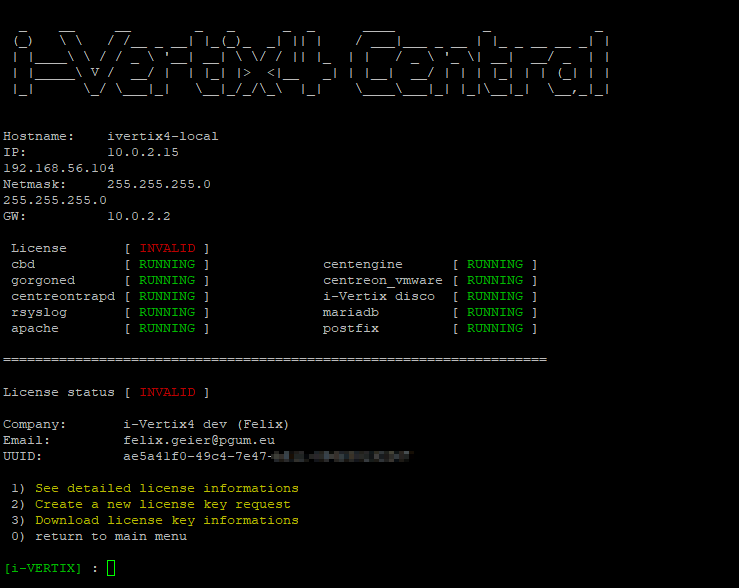
-
Copy the Unique Identifier (UUID) associatedwith the VM
-
Send an email to i-Vertix technical support support@i-vertix.com with:
• Subject: License request • Email body that includes • the UUID • your company name • the email address of the person/team the license has to be associated with
As in the example the informations will be:
- UUID=df604d56-1dca-ed6f-851b-c84a680aec78
- Company name=PGUM GmbH
- E-mail=info@pgum.eu
Receive the email
You will receive an email from i-Vertix tech support that confirms the license activation (and also provides the credential to access the Plugin Store).
Follow the instructions in the email and download the license using the following steps:
-
Access Central Manager CLI and authenticate via SSH
-
Launch the command menu
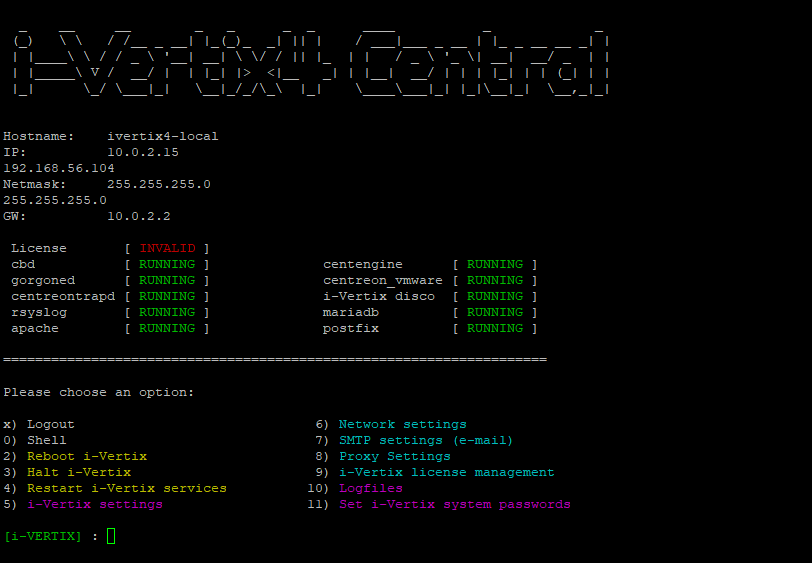
- Select 9) i-Vertix license management
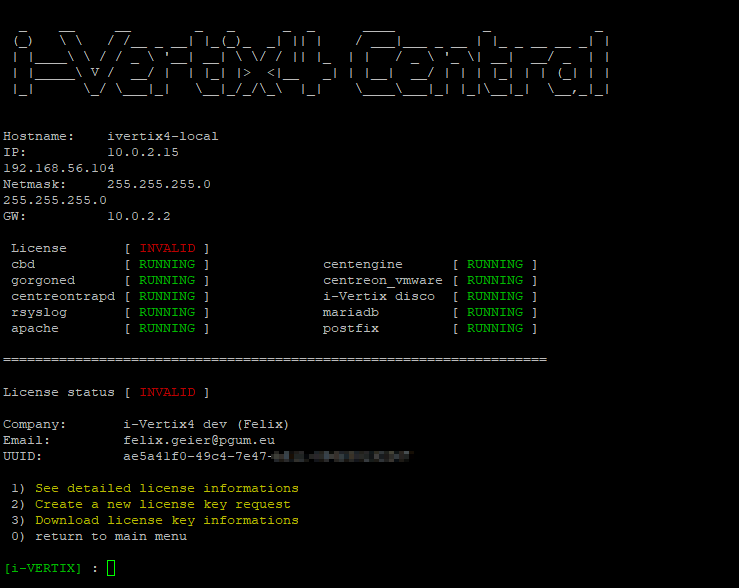
-
Type 3) Download license key informations
-
If the vm can go on the internet (tcp 80, 443 enabled) it will download the license and install it. Command lines will appear and then press "Enter"
-
Restart the VM so that all the services will be started
-
License status field will change from:
License [ INVALID ] to License [ VALID ]
The system is now ready. Proceed with the first access to the web console