Maps overview
Overview
Maps display Host and Services health status information, but they can also display performance indicators in near real time.
Maps can be configured from Configuration > Maps menu. Three types of maps are available:
Graphical (normal) map
This type of map lets the user upload an image (such as a campus/building/floor map, a rack picture or a Visio network map screenshot) and use it as a static background, on which the user can place monitored Hosts and their Services.
Supported image formats are .jpg .png .tiff and .bmp.
A shortcut/link to another map can also be placed in a map.
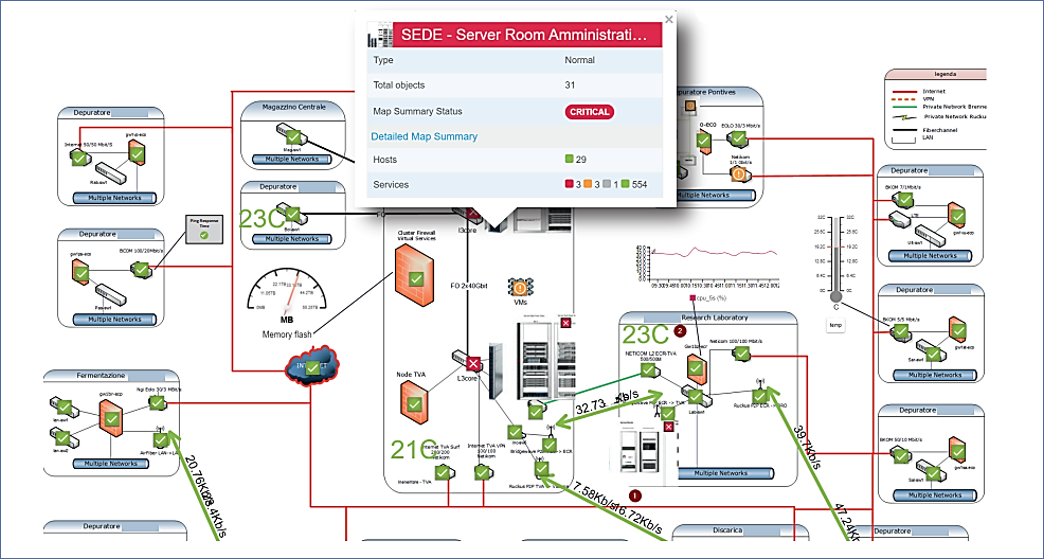
Geographical map
This type of map shows the position of monitored Hosts, on a dynamic geographical map. It can be useful to display geographically distributed networks. Geolocalization is performed through an integration with www.openstreetmap.org via its APIs.
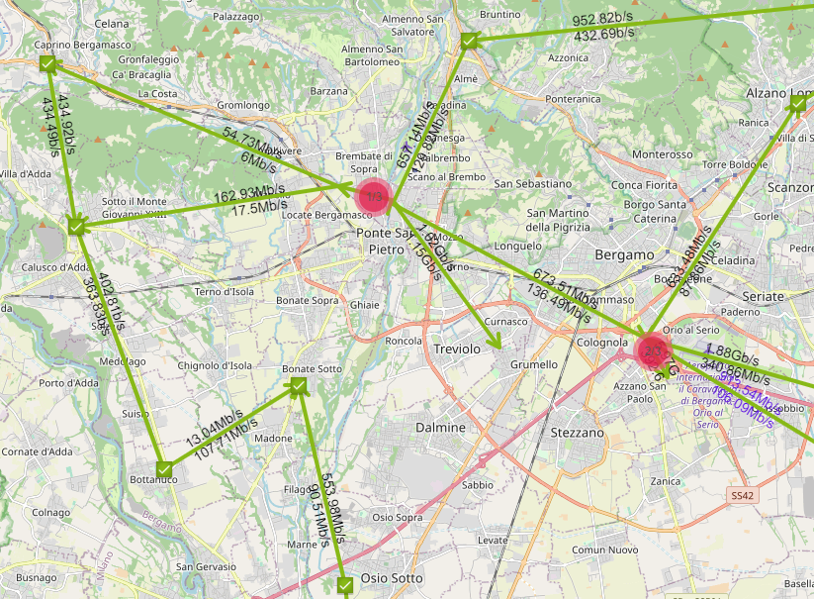
Automap
These maps show connectivity relations among monitored devices. To configure such parent-child relations go to Configuration > Hosts > Hosts, select a Host, and go to its Relations tab. VMware discovery and Network Discovery automatically create them.
To Add a new map, from Configuration > Maps click on Add
Select Map to add a Graphical (Normal) map or a Geographical one, or Automap
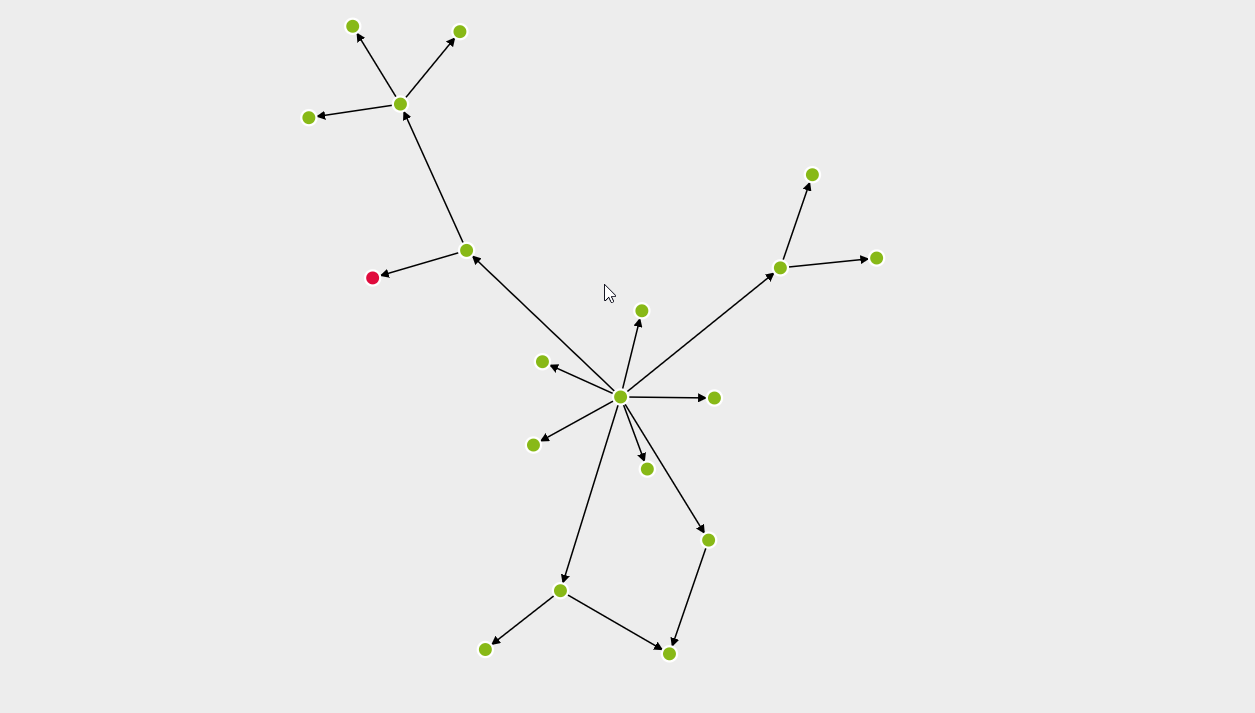
See the following thread for: