My Account
My Account
To connect to your i-Vertix web interface, go to URL: http://IP_ADDRESS/centreon. (Replace IP_ADDRESS by the IP address or FQDN of your i-Vertix web server (Central Management).
Fill in your user name and associated password and click on the Connect button:
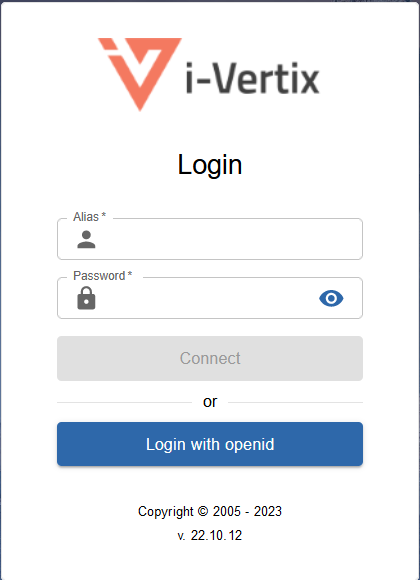
You are now connected to the i-Vertix web interface.
Menus
Switch to dark mode
When you first connect to the interface, i-Vertix is displayed in light mode by default.
On the banner, click on the profile icon and use the switch button to turn on the dark mode. Next time you connect to the interface, the mode you previously selected remains on.
- Light mode:

- Dark mode:

Change the user interface language
On the banner, click on the profile icon, then click on Edit profile:
In the language select box, choose your language:
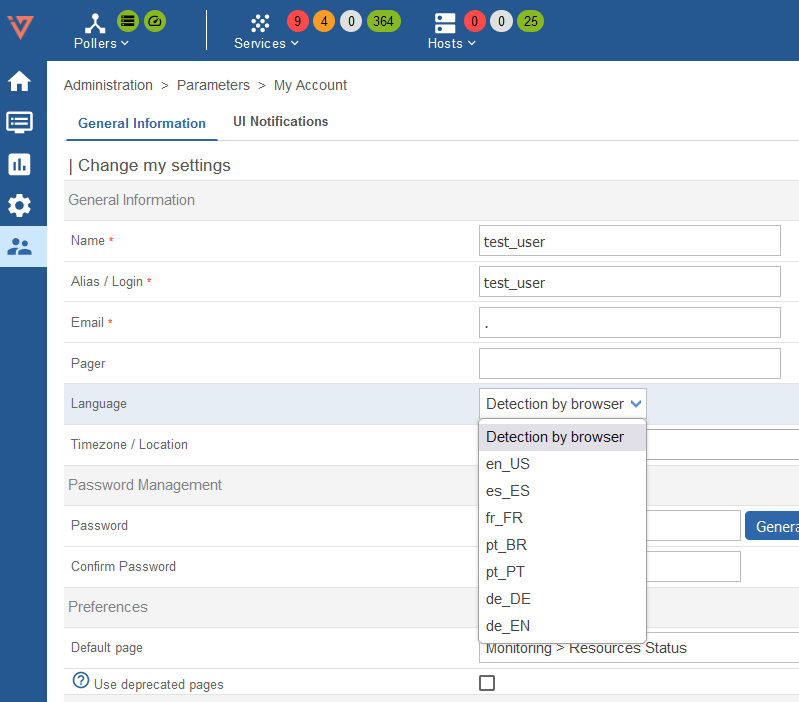
Then click on Save. Your interface is now translated.
Change default page
You can choose the dafault page (normally the default page is (Monitoring > Reesource Status).
In the Preferences > Default Page box choouse your page:
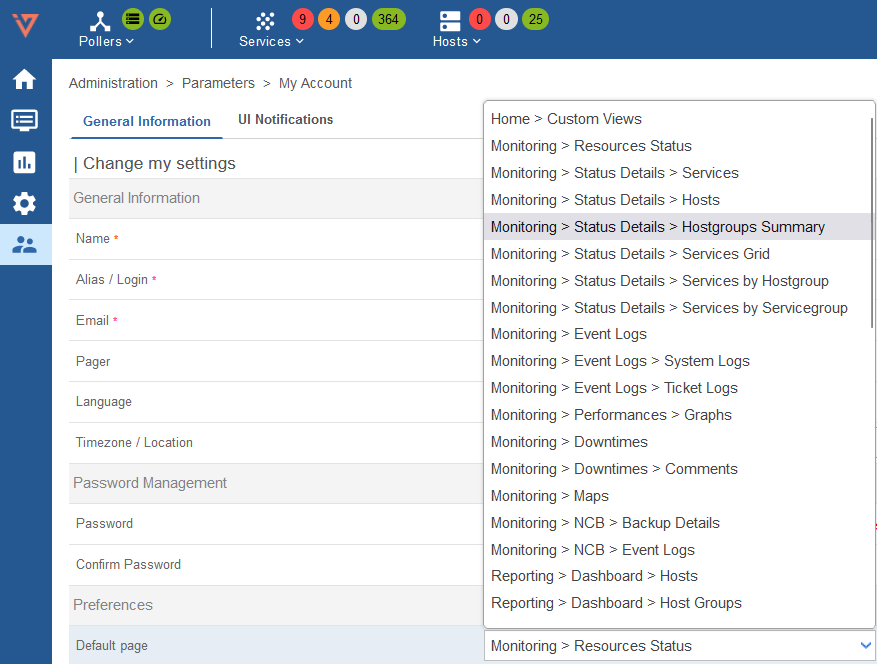
Reset your password
Reset your password before expiration
When your password is going to expire in the next 7 days, an orange dot appears in the banner on the right next to the profile icon:
Click on Edit profile, then change your password:
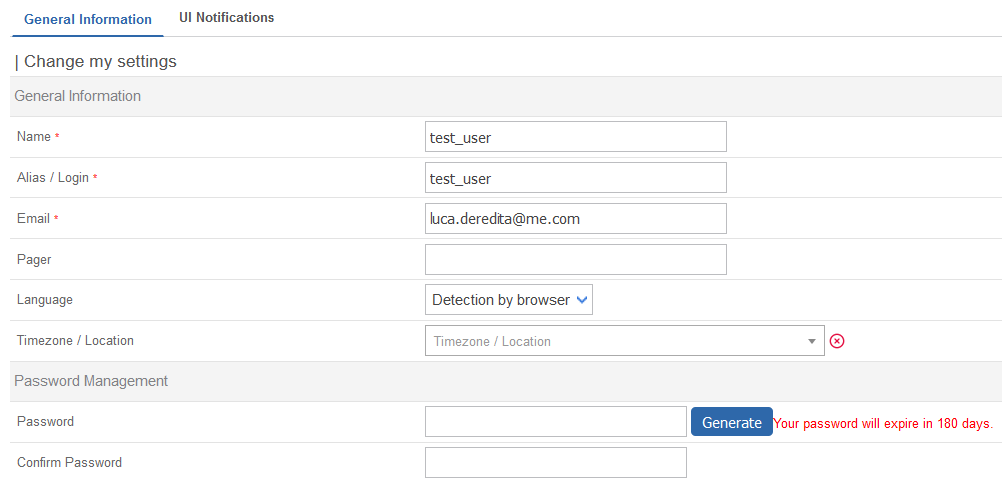
Reset your password when expired
If you have not changed your password before it expires, you will be redirected after login to a dedicated page where you can update it:
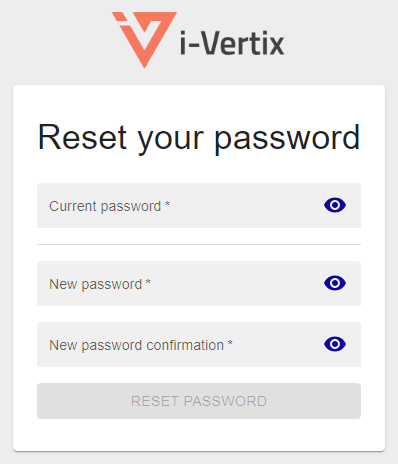
Fill in your current password, define a new one and then click on Reset Password.