Clusters
A i-Vertix ITAM cluster is a grouping of several assets, which can be computers or network equipments.
i-Vertix ITAM clusters are taken into account when performing an impact analysis.
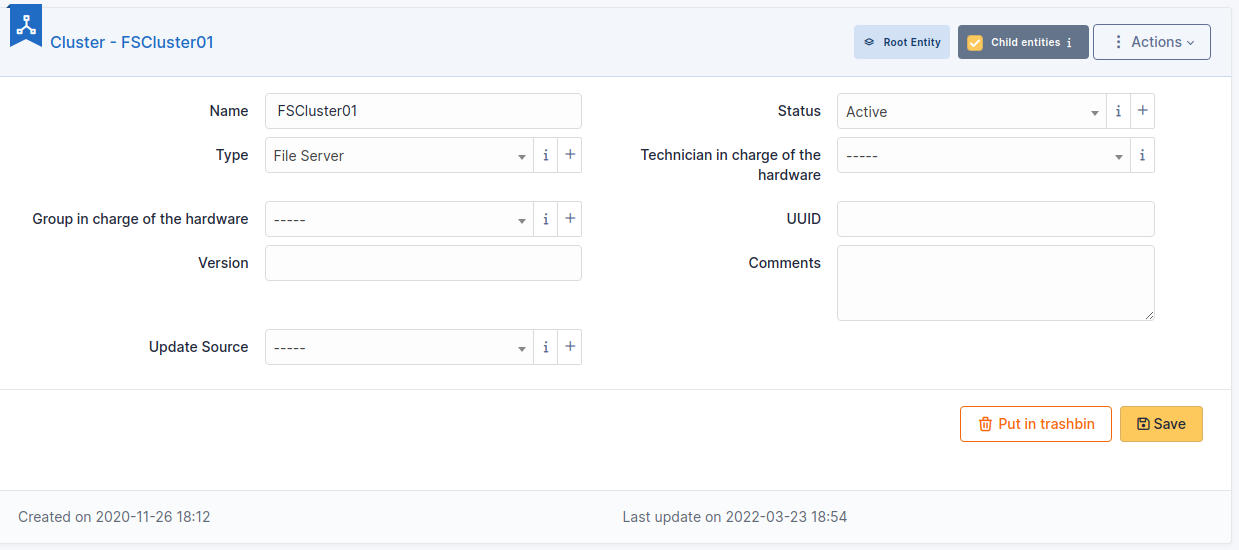
Description of specific fields
- UUID: Unique identifier of the cluster
- Version: In the case of a software cluster, the version number can be entered
- Update Source: How the cluster's data were updated
The different tabs
Elements
This tab lists the cluster's elements and allow to add new assets to the cluster.
Network ports
This tab list cluster's network interfaces and allows to create new ones.
Possible interfaces are:
- Ethernet port
- WiFi port
- FiberChannel port
- Port aggregate
- Port alias
- Dial up line connection
- Local loop-back
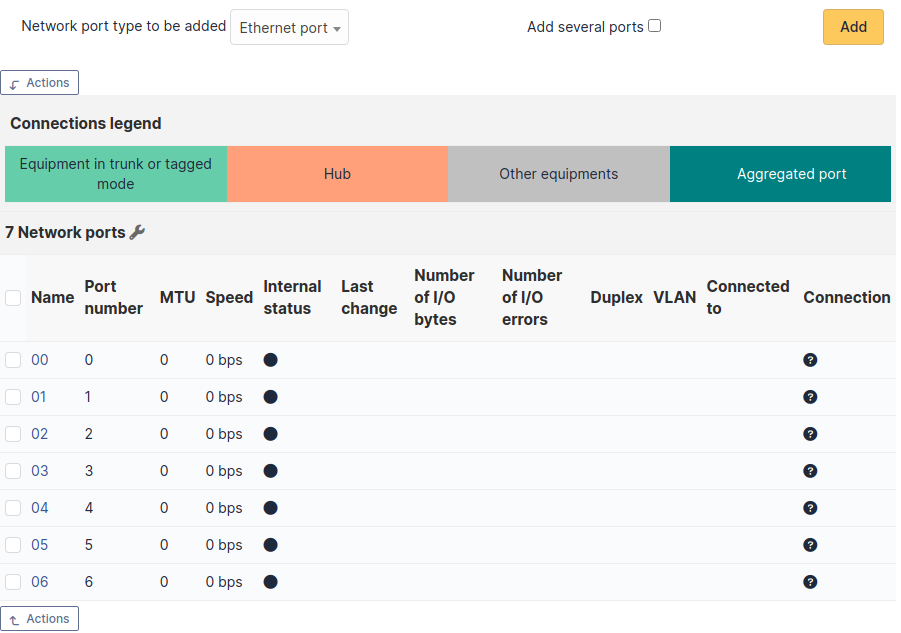
Associated Contracts
The Contracts tab is used to show or add linked contracts.
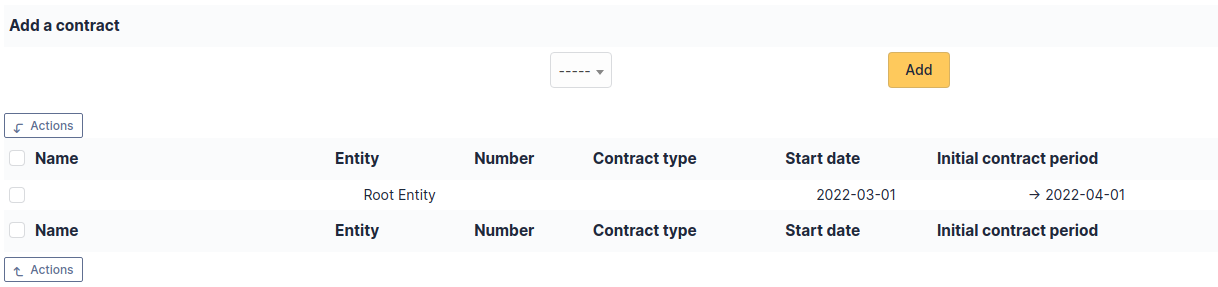
For each associated contract, the name, number, contract type, supplier, start date and initial duration of the contract are listed. In the last field, the end date of the contract is also shown with a red display if the date is earlier than the current date.
Refer to contract management for more information.
Documents
Additional information is stored in the form of external documents which are files uploaded into i-Vertix ITAM. In the Documents tab, documents can be associated and unlinked with the selected item. The management of the documents themselves is dealt with in another chapter.
It is also possible to quickly create a document via this tab by specifying the desired file and optionally the field in which the new document is to be placed. The name of the created document will be based on the name of the added file.
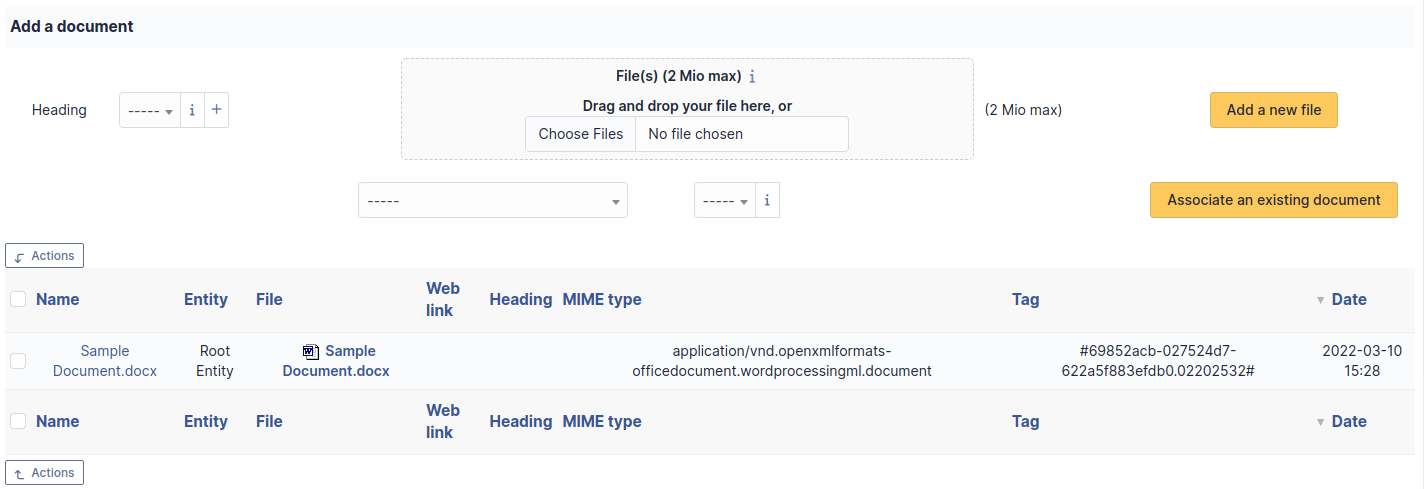
When you delete a document from this tab via mass actions, you only remove the link between the object and the document; the document itself is still present.
Tickets
The Tickets tab is used to create a ticket associated with the current object. It also lists the tickets already linked to the object.
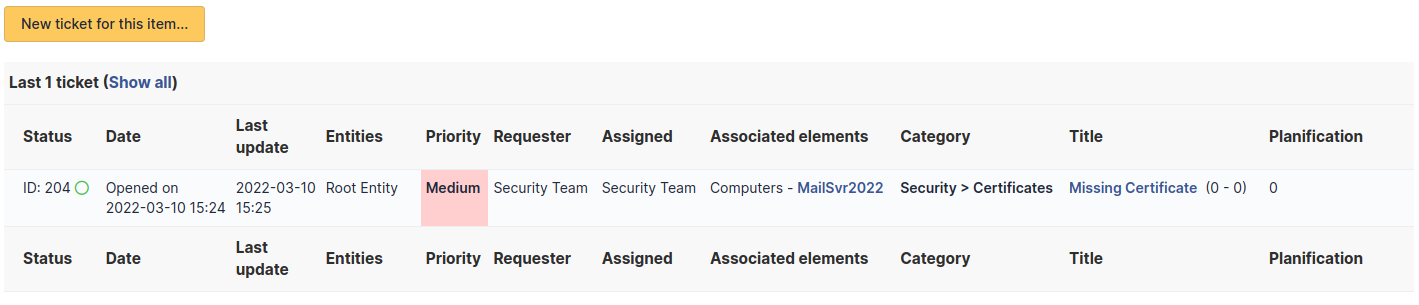
A second table lists the tickets attached to the linked elements
Any deletion or addition of a ticket is recorded in the history.
Problems
The Problems tab is used to create a problem associated with the current object. It also lists the changes already linked to the object.
This summary table includes for each object:
- Status
- Date (opening or expiry date, resolution or closing date depending on the status of the problem)
- Priority
- Requestor(s) and assigned technician(s)
- Associated elements
- Category
- Name
- Column indicating the number of scheduled tasks
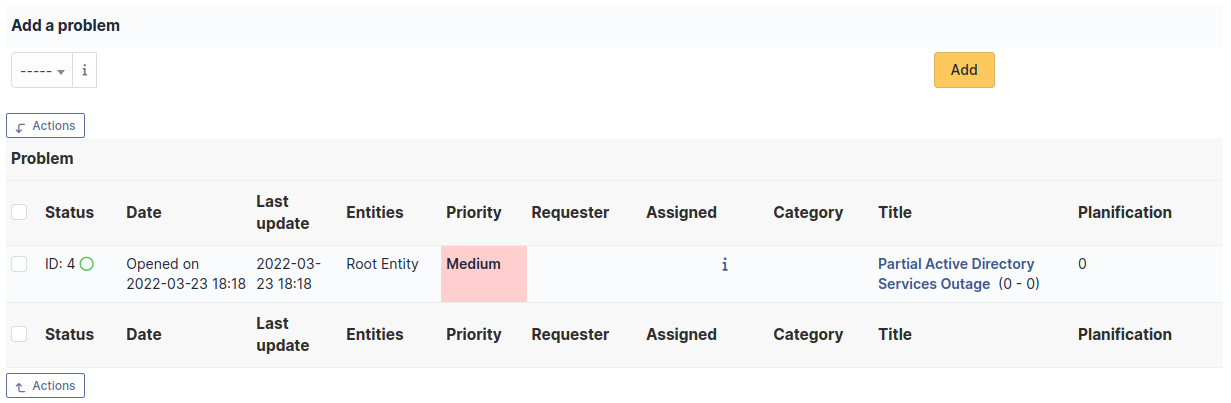
A second table lists the problems attached to the related elements
Any deletion or addition of a problem is recorded in the history.
Changes
The Changes tab is used to create a change associated with the current object. It also lists the changes already linked to the object.
This summary table includes the following fields for each object:
- Status
- Date (opening or expiry date, resolution or closing date depending on the status of the change)
- Priority
- Requestor(s) and assigned technician(s)
- Associated elements
- Category
- Name
- Number of scheduled tasks
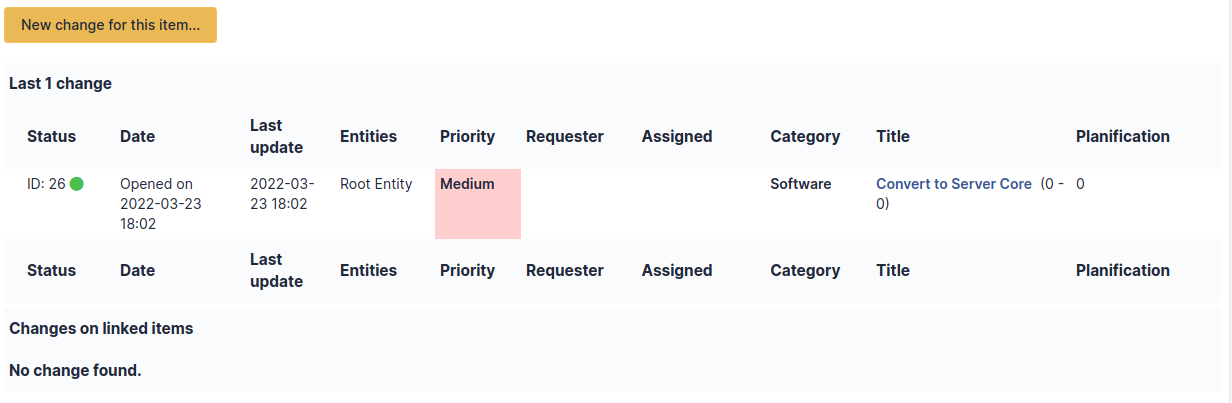
A second table lists the changes attached to the related elements
Any deletion or addition of a change is recorded in the history.
History
The History tab is used to show any changes made to an item. The following information about the changes is available:
- ID of the change.
- Date and time the change was made.
- User who made the change. If this field is not filled, it means that the action was done automatically (For example: automatic inventory update).
- Field that was changed.
- Description of the change that was made.
The description of the change represents either the difference between the old and the new value (For example with location field: Change HQ to Remote Office A), or the explanation of the action which was carried out (For example: Uninstallation of a software: "Gimp 2.0").
For dropdowns or objects with a parent/child relationship, the modification of a child will appear in the history of the parent element.
All Information
For an item, all information is displayed on one page from the All tab. This shows all of the tabs of an object's form in one view, one below the other.